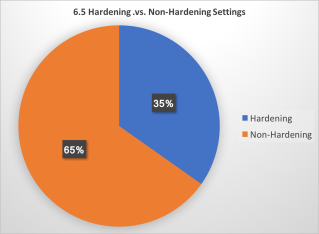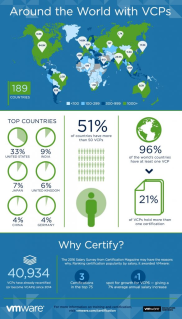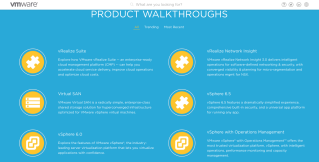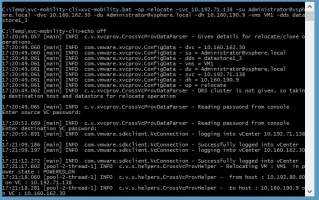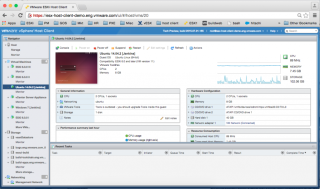Announcing the new VMware NSX Community at VMUG!

Chris McCain, Director of Product Management at VMware, and Brad Tompkins, CEO at VMUG, join forces to talk about the new NSX community at VMUG, dedicated to network and security virtualization. This free community will offer individuals an opportunity for Q&A with NSX experts and product managers, special community content, discussions with peers, and much more. So signup for the new NSX community at VMUG today, get active immediately, and you could be one of our lucky winners in the month of April! Join today: http://www.vmug.com/nsx Read the blog: http://blogs.vmware.com/networkvirtualization/2017/04/nsx-community-vmug
VMware Social Media Advocacy