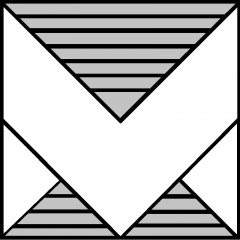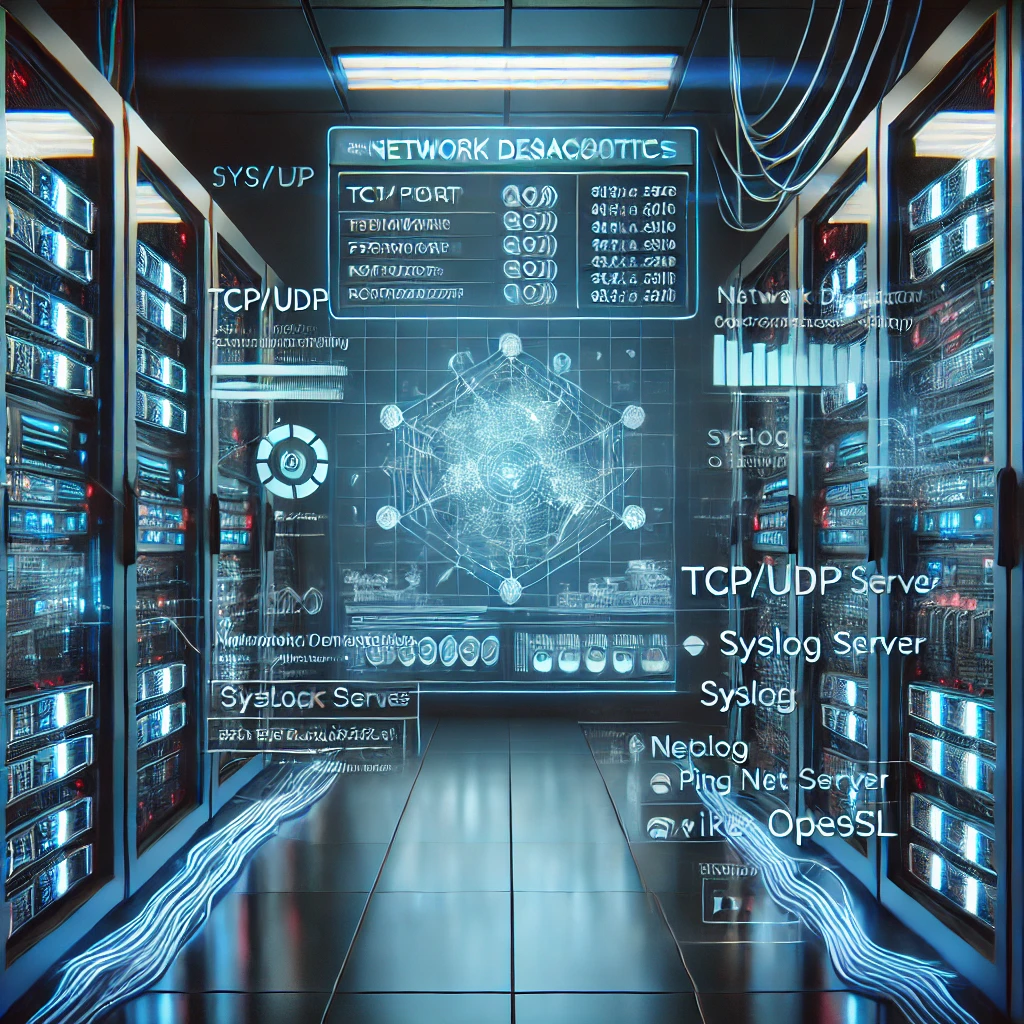When troubleshooting ESXi network and Syslog server connectivity issues, knowing the right tools can save you hours of frustration. Whether it’s an unresponsive syslog server, blocked TCP/UDP ports, this guide will help you diagnose and fix common connectivity issues quickly.
Key Troubleshooting Tools for ESXi Network Connectivity
Step 1: Verify Basic Network Connectivity
Before checking anything else, confirm that the ESXi host can communicate with the syslog server at a basic network level.
Standard ICMP ping test:
ping <destination-IP>
VMkernel-specific ping (useful for vMotion, NFS, etc.):
vmkping <destination-IP>or specify which vmkernel should be used as ongoing interface for ping
vmkping -I vmk0 <destination-IP>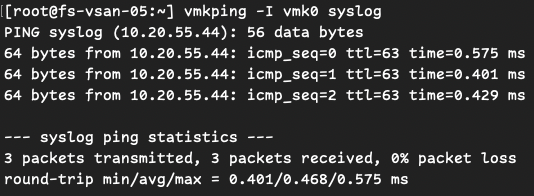
If these fail, the issue is likely a network routing problem or an upstream firewall blocking traffic.
Step 2: Check TCP/UDP Port Connectivity (netcat)
Even if the server is reachable, the syslog port might be blocked or not listening. Netcat helps determine if a specific TCP or UDP port is reachable.
⚠️ Note: Be aware that netcat doesn’t display an error message when a connection fails—only a successful connection is reported.
Use Cases
Test TCP Port Connectivity:
nc -z <destination-ip> <destination-port>Test UDP Port Connectivity:
nc -zu <destination-ip> <destination-port>
Step 3: Analyze ESXi Network Connections and Interface Statistics
ESXi provides tools to inspect active network connections and adapter performance.
Check active TCP/UDP connections:
esxcli network ip connection list|grep <port>
If the syslog connection isn’t listed, ESXi isn’t attempting to send logs—double-check your syslog configuration in vSphere.
Check NIC statistics for errors and dropped packets:
esxcli network nic stats get -n <vmnicX>
Persistent errors here could indicate network congestion or misconfigurations.
Final Thoughts: Diagnosing Syslog Connectivity Efficiently
Troubleshooting network issues between an ESXi host and a syslog server doesn’t have to be a headache. Using these tools, you can pinpoint the problem—whether it’s a blocked port, misconfiguration, or network adapter issue—and resolve it efficiently.
Still facing issues? Look at Broadcom KB