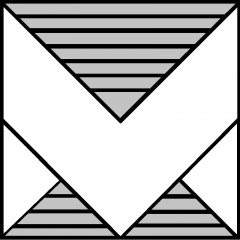Couldn’t make it to Las Vegas? We’re bringing the best of #VMwareExplore 2025 to you. Explore on Tour kicks off in September—Mumbai, London, Paris, Sydney, Tokyo, and Frankfurt. Curated sessions, Hands-on Labs, and dedicated networking—all in a tighter format.
🌍 VMware Explore on Tour: Coming to You Soon
Couldn’t make it to Las Vegas? We’re bringing the best of #VMwareExplore 2025 to you. Explore on Tour kicks off in September—Mumbai, London, Paris, Sydney, Tokyo, and Frankfurt. Curated sessions, Hands-on Labs, and dedicated networking—all in a tighter format.