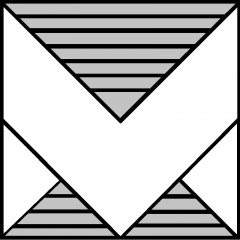In VMware ESXi, managing physical network interfaces (vmnics) is essential for troubleshooting, maintenance, or reconfiguration. There are times when you need to disable or re-enable a network interface without relying on the network team to shut down a switch port or physically unplugging the cable in the server room. Fortunately, this can be done quickly using the esxcli command-line tool.
Checking Available Network Interfaces
First login via SSH or directly on server console.
Before shutting down a vmnic, it’s good practice to list all available interfaces and check their status:
esxcli network nic list
This command will display a list of vmnics along with their link state, driver, and speed.
Shutting Down a vmnic Interface
To disable a specific vmnic, use the following command:
esxcli network nic down -n vmnicX
Replace vmnicX with the actual interface name (e.g., vmnic5).
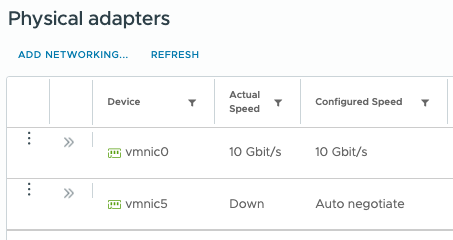
Bringing a vmnic Interface Back Up
If you need to enable the interface again, run:
esxcli network nic up -n vmnicXThis will bring the network interface back online.

Use Cases
- Test network failover scenarios.
- Identify and isolate network issues by disabling a suspected faulty NIC.
- Temporarily disable a NIC to measure the impact on network performance and verify load balancing efficiency.
- Test how virtual machines respond when a specific network path goes down.
- Shut down a vmnic that is connected to an untrusted VLAN or an incorrectly configured network.
- Test different network configurations without permanently altering physical connections.
By using esxcli, you can manage network interfaces efficiently.
Let me know if you need any tweaks! 🚀