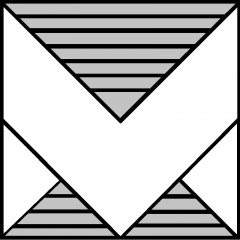Architecting Private AI: Infra to App – Ep 3 | VMware Private AI Foundation with NVIDIA
Architecting Private AI: Infra to App – Ep 3 |…
Welcome back to Architecting Private AI: Infrastructure to Applications! In this third episode, Satya Shrestha, Senior Staff Executive Solutions Architect at VMware, is joined once again by Sean Huntley, Private AI expert, to explore one of the most powerful platforms shaping the future of […]