If you are working with VMware environments, particularly with vCenter Server, it’s important to keep track of the version and build number of your vCenter instances. This script/function, Get-vCenterVersion, is designed to help you retrieve these details effortlessly. Here, we’ll break down my script, explaining each section, and provide examples of how to use it.
Overview of the Script
The Get-vCenterVersion function is a PowerShell script that retrieves the version and build number of a specified vCenter Server. It compares the build number against a predefined mapping to provide detailed information about the vCenter version, release date, and other associated details. This can be extremely useful for maintaining and upgrading your VMware infrastructure.
You can find the full script linked at the end of this article. 🙂
Sections of the Script
- Script Header and Metadata
<#
.SYNOPSIS
This function retrieves the vCenter version and build number.
Based on https://knowledge.broadcom.com/external/article?legacyId=2143838
.NOTES
File Name : get-vcenter-version.ps1
Author : Stanislav Musil
Prerequisite : PowerShell
Website : https://vpxd.dc5.cz/index.php/category/blog/
X (Twitter) : https://www.x.com/stmusil
.DESCRIPTION
The script is a function that takes a single parameter, the vCenter server name. Retrieves the version and build number.
To use the function, you can dot-source the script and then call the function.
Windows: . .\get-vcenter-version.ps1
Mac/Linux: . ./get-vcenter-version.ps1
.EXAMPLE
Get-vCenterVersion -vCenterServer "vCenter.DC5.cz"
or
Get-vCenterVersion
#>This section provides a summary of what the script does, including the author’s information, and usage instructions. It also includes an example of how to invoke the function. This is a standard way to document PowerShell scripts and makes it easier for others to understand and use your script.
- Parameter Declaration
Param (
[Parameter(Mandatory=$false)]
[VMware.VimAutomation.ViCore.Util10.VersionedObjectImpl]$vCenterServer
)Here, the script defines a parameter $vCenterServer, which is not mandatory. If the user does not provide a value, the script will use the default vCenter Server from the global environment variable $global:DefaultVIServer.
- vCenter Version Mappings
$vCenterVersionMappings = @{
"24026615"="vCenter Server 7.0 Update 3r","17.06.2024","7.0.3.02000","24026615","24026615"
"23788036"="vCenter Server 7.0 Update 3q","21.05.2024","7.0.3.01900","23788036","23788036"
...
}This dictionary (hashtable) contains a mapping of vCenter Server build numbers to their corresponding versions, release dates, and other details. This is the core of the script, enabling it to look up detailed information based on the build number.
- Retrieving and Matching vCenter Build and Version
$vCenterServerVersion = $vCenterServer.Version
$vCenterServerBuild = $vCenterServer.Build
$vCenterVersion,$vCenterReleaseDate,$vCenterVersionFull,$vCenterReleaseDate,$vCenterMobVersion = "Unknown","Unknown","Unknown","Unknown","Unknown"
$vCenterName = $vCenterServer.NameThe script retrieves the version and build number from the provided or default vCenter Server. If the build number exists in the predefined mappings, the script retrieves the corresponding details.
- Outputting the Information
$out = [pscustomobject] @{
vCenter_Name = $vCenterName;
vCenter_Build = $vCenterServerBuild;
vCenter_ReleaseName = $vCenterServerVersion;
vCenter_MOB = $vCenterMobVersion;
vCenter_VAMI = $VAMI;
vCenter_Version_Full = $vCenterVersionFull;
Release_Date = $vCenterReleaseDate;
}
$outThe script constructs a custom PowerShell object to output the details in a structured format. This makes it easy to further process or display the information.
- Upgrade Check
if ($vCenterServerBuild -lt $greatestKey) {
Write-Host "vCenter upgrade possible. `n" -ForegroundColor Red
} elseif ($vCenterServerBuild -eq $greatestKey) {
Write-Host "Latest version/ up to date. `n" -ForegroundColor Green
} else {
Write-Host "Update this script, looks like it's outdated. `n" -ForegroundColor Magenta
}Finally, the script compares the retrieved build number with the highest build number in the mapping to determine if an upgrade is available, if the system is up to date, or if the script itself needs updating.
Example Usage
Example 1: Retrieve vCenter Version with Default Server
If you are already connected to a vCenter Server and set it as the default ($global:DefaultVIServer), you can simply run:
Get-vCenterVersionExample 2: Specify a vCenter Server
To retrieve the version for a specific vCenter Server, provide the server’s name:
Get-vCenterVersion -vCenterServer "vCenter.DC5.cz"This will output detailed information about the vCenter Server, including its version, build number, and release date. If the vCenter Server is not on the latest version, the script will suggest that an upgrade is possible.
My homelab:
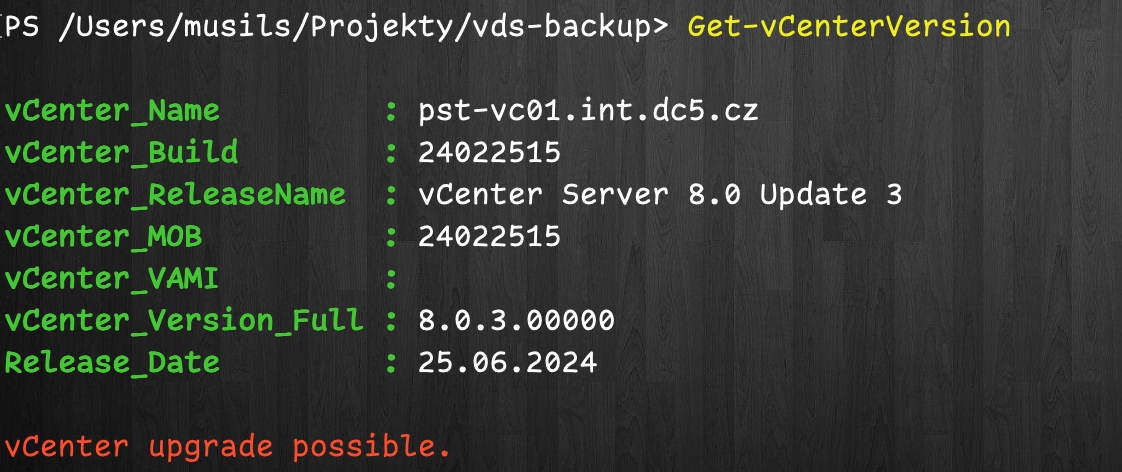
Conclusion
The Get-vCenterVersion script is a powercli function for anyone managing VMware vCenter Servers. By automating the retrieval and checking of vCenter versions, it helps ensure that your infrastructure is always up to date and secure. Whether you’re managing a single vCenter Server or multiple instances, this script can save you time and reduce the risk of version mismatches.
Feel free to customize the script to fit your environment, and remember to keep the version mapping updated as new vCenter Server versions are released!
Source code is on GitHub:
https://github.com/musil/vSphere_scripts/blob/main/vCenter/get-vcenter-version.ps1








