What’s New in VMware Cloud Foundation 9.0
With VCF 9.0, we’re redefining what a modern private cloud can be — combining the speed and flexibility of the cloud experience with the performance, governance, and cost control enterprises need on-prem.
With VCF 9.0, we’re redefining what a modern private cloud can be — combining the speed and flexibility of the cloud experience with the performance, governance, and cost control enterprises need on-prem.
VMware Cloud Foundation 9.0 is now generally available, marking a major advancement in private cloud technology.
Krish Prasad shares insights into this customer-driven innovation, which sets a new standard for deployment, ops, and developer experience.
When we formed the VMware Cloud Foundation (VCF) Division in Broadcom, we set out with a singular mission: deliver the industry’s best modern private cloud platform for our customers. This was in direct response to what we were hearing from customers.
Managing virtual network interfaces (vNICs) effectively is crucial for VMware administrators who want to optimize their virtual infrastructure. It’s important to note that modifying a VM’s in-guest virtual networking adapter link speed addresses OS or application-level limitations related to the default detected 10Gb speed of the vmxnet3 adapter. However, keep in mind that the actual network speed available to the VM is still limited by the physical hardware components, such as the host CPU and physical NICs.
I’ve developed a straightforward PowerShell script leveraging VMware’s PowerCLI to automate setting vNIC link speeds for your virtual machines.
This script allows you to:
Before you begin, ensure you have:
Here’s how easy it is to run the script:
PS> .\vNIC-LinkSpeed.ps1The script will prompt you to enter the VM name and select your desired link speed from a simple menu. Verify the power state of the VM, prompting you to shut it down if necessary. If you choose not to power off the VM, the script will exit.

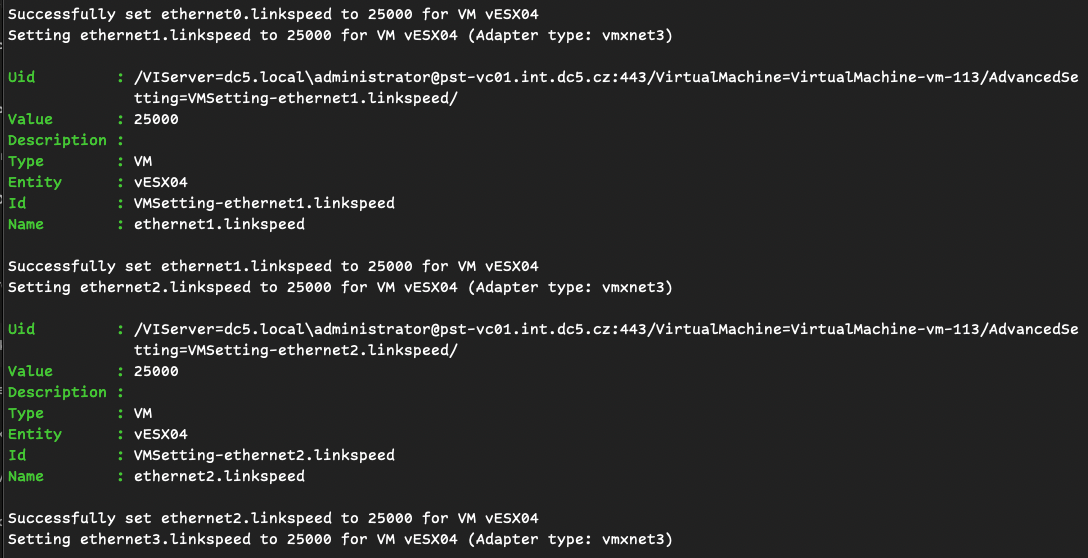

In my case I change the link speed for my virtual ESXi.
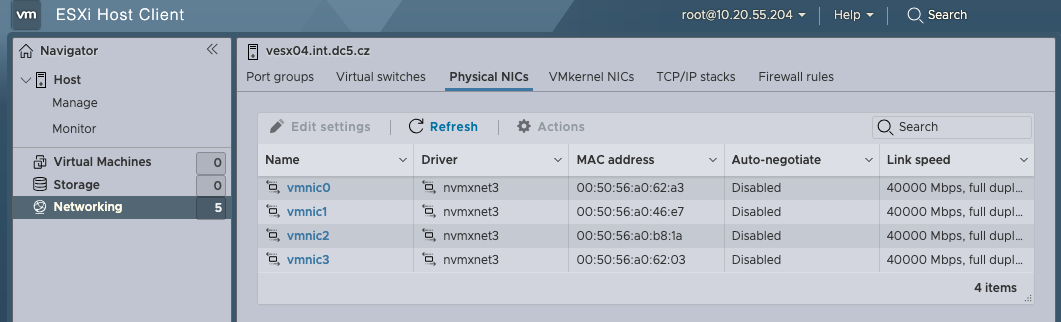
You can download and customize the script from my GitHub repository https://github.com/musil/vSphere_scripts (direct link to file -> vNIC-LinkSpeed.ps1 ), or copy it directly from this blog post and adapt it according to your specific needs.
<#
.SYNOPSIS
This script sets the link speed for all vNICs of a specified VM to a user-selected value.
.DESCRIPTION
This script modifies the advanced settings of the specified VM's vNICs to set a new link speed.
.AUTHOR
Stanislav Musil
.VERSION
1.0
.DATE
2024-06-28
.PARAMETER vmName
The name of the virtual machine.
.PARAMETER linkSpeed
The desired link speed for the virtual machine's vNICs.
This parameter specifies the speed (in Mbps) to set for each vNIC.
.NOTES
Requirements: PowerCLI module installed and connected to vCenter.
KB: https://knowledge.broadcom.com/external/article/368812/how-to-change-the-vmxnet3-link-speed-of.html
.EXAMPLE
Show how to run the script, e.g.:
PS> .\vNIC-LinkSpeed.ps1
#>
# Variables
$vmName = Read-Host "Enter the name of the VM"
$options = @(10000, 25000, 40000, 65000)
Write-Host "Select a link speed from the options below:"
for ($i = 0; $i -lt $options.Count; $i++) {
Write-Host "$($i+1)): $($options[$i])"
}
$selected = Read-Host "Enter the number for your desired link speed"
if (($selected -as [int]) -and ($selected -ge 1) -and ($selected -le $options.Count)) {
$linkSpeed = $options[$selected - 1]
Write-Host "You selected: $linkSpeed"
} else {
Write-Host "Invalid selection. Exiting."
exit
}
# Get the VM object
$vm = Get-VM -Name $vmName
# Check VM PowerState
if ($vm.PowerState -ne "PoweredOff") {
Write-Host "VM '$vmName' is currently $($vm.PowerState)."
$response = Read-Host "Do you want to shut down the VM now? (y/n)"
if ($response -eq 'y') {
Stop-VM -VM $vm -Confirm:$false
Write-Host "Waiting for VM to power off..."
while ((Get-VM -Name $vmName).PowerState -ne "PoweredOff") {
Start-Sleep -Seconds 5
Write-Host "Still waiting for VM to power off..."
}
Write-Host "VM is now powered off."
} else {
Write-Host "Please power off the VM and run the script again."
break
}
}
# Get all network adapters (NICs) on the VM
$nics = Get-NetworkAdapter -VM $vm
# Loop through each NIC and set the corresponding advanced setting
for ($i = 0; $i -lt $nics.Count; $i++) {
$nic = $nics[$i]
$settingKey = "ethernet$($i).linkspeed"
if ($nic.Type -eq "Vmxnet3") {
Write-Host "Setting $settingKey to $linkSpeed for VM $vmName (Adapter type: vmxnet3)"
New-AdvancedSetting -Entity $vm -Name $settingKey -Value $linkSpeed -Force -Confirm:$false
Write-Host "Successfully set $settingKey to $linkSpeed for VM $vmName"
} else {
Write-Host "Skipping $settingKey (Adapter type: $($nic.Type) is not vmxnet3)"
}
}
Write-Host "Checking what is set for each vNIC:"
# Check what is set for each vNIC
for ($i = 0; $i -lt $nics.Count; $i++) {
$settingKey = "ethernet$($i).linkspeed"
$currentSetting = Get-AdvancedSetting -Entity $vm -Name $settingKey -ErrorAction SilentlyContinue
if ($currentSetting) {
Write-Host "$settingKey : $($currentSetting.Value)"
} else {
Write-Host "$settingKey : Not set"
}
}
# Final confirmation message
Write-Host "`nAll vNIC link speeds have been set to $linkSpeed."
Write-Host "`nAdvanced settings updated for all NICs.`n"
For more detailed information on managing vNIC link speeds and advanced settings, refer to this VMware knowledge base article: KB 368812
Happy automating!
The following Powershell script allows you to set the ESXi Lockdown Mode of all ESXi hosts within a vCenter to “Disabled” or “Normal”. You can also get a summary of the current Lockdown status of all ESXi hosts. This overview is displayed in an HTML page that automatically opens in the MS Edge […]
I asked Frank Denneman if you can mix workloads on top of the VCF platform when running AI and ML with VMware Private AI Foundation with NVIDIA? Full episode of the podcast: […]
How to deploy Argo CD into a vSphere Supervisor namespace using the Argo CD operator Supervisor Service.
Discover what to expect at VMware Explore 2025 in Las Vegas — from hands-on labs and certification opportunities to networking events and keynotes. Insights from a veteran attendee since VMworld 2014.
Is the network engineer who only understands their internal LAN/WAN destined for obsolescence?
Discover the new VMware Cloud Foundation 9.0 Hands-on Labs – 100% free to use and ready to go with zero setup required.
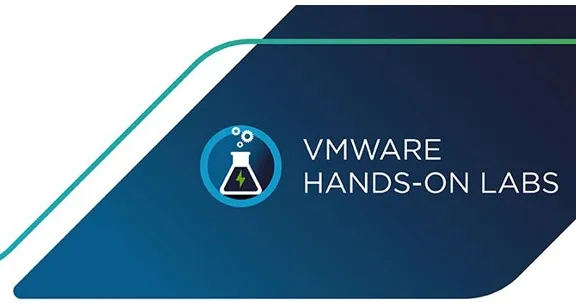
direct link to new labs -> https://labs.hol.vmware.com/HOL/catalog?catalogs=VCF%209.0%20GA
Here’s what you’ll dive into:
more info in official blog here: https://blogs.vmware.com/cloud-foundation/2025/06/19/vmware-cloud-foundation-9-0-hands-on-labs-dive-in-and-unlock-your-potential/
Cloud computing has been viewed as a desired operating model for well over a decade now, as organizations looked to modernize infrastructure and applications and compete digitally. It is not hard to find opinions about cloud technology […]