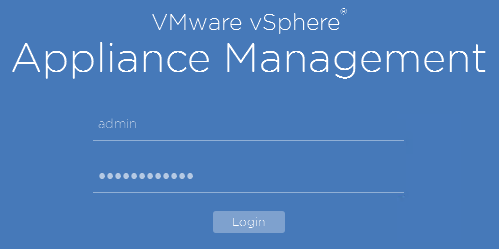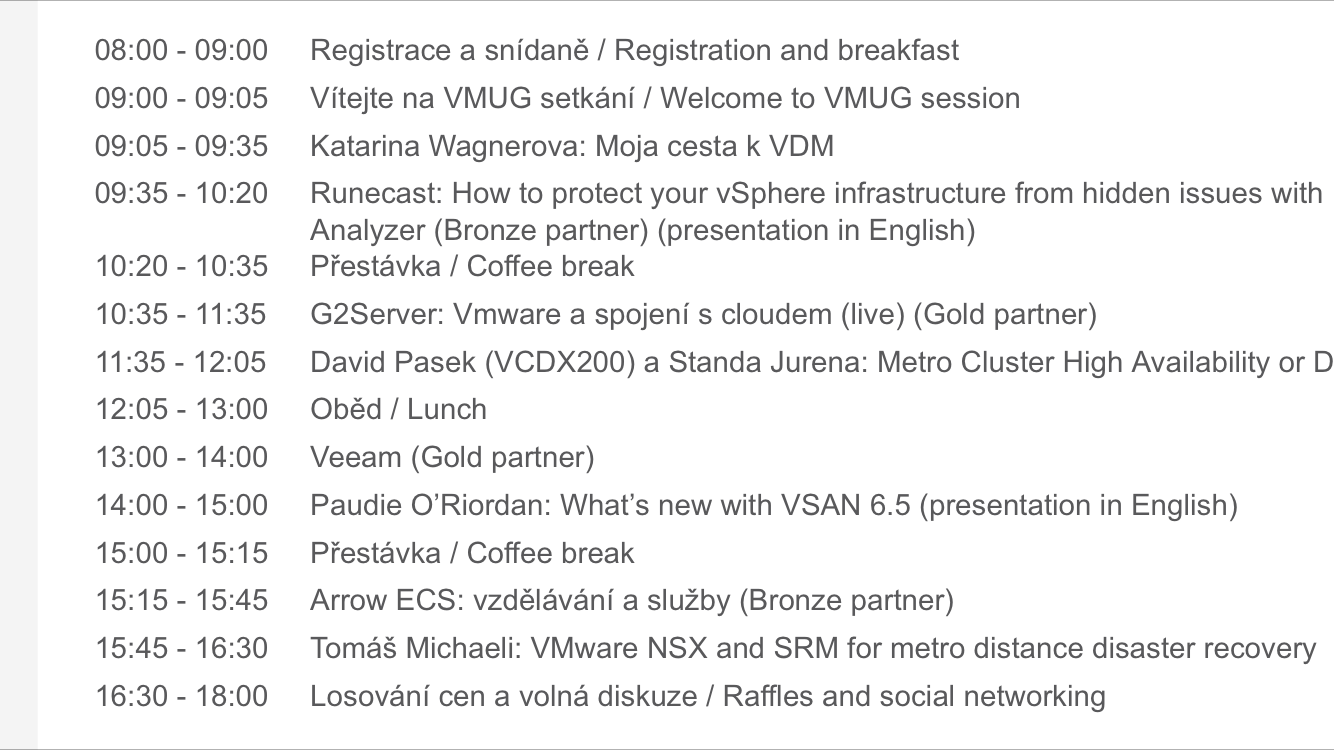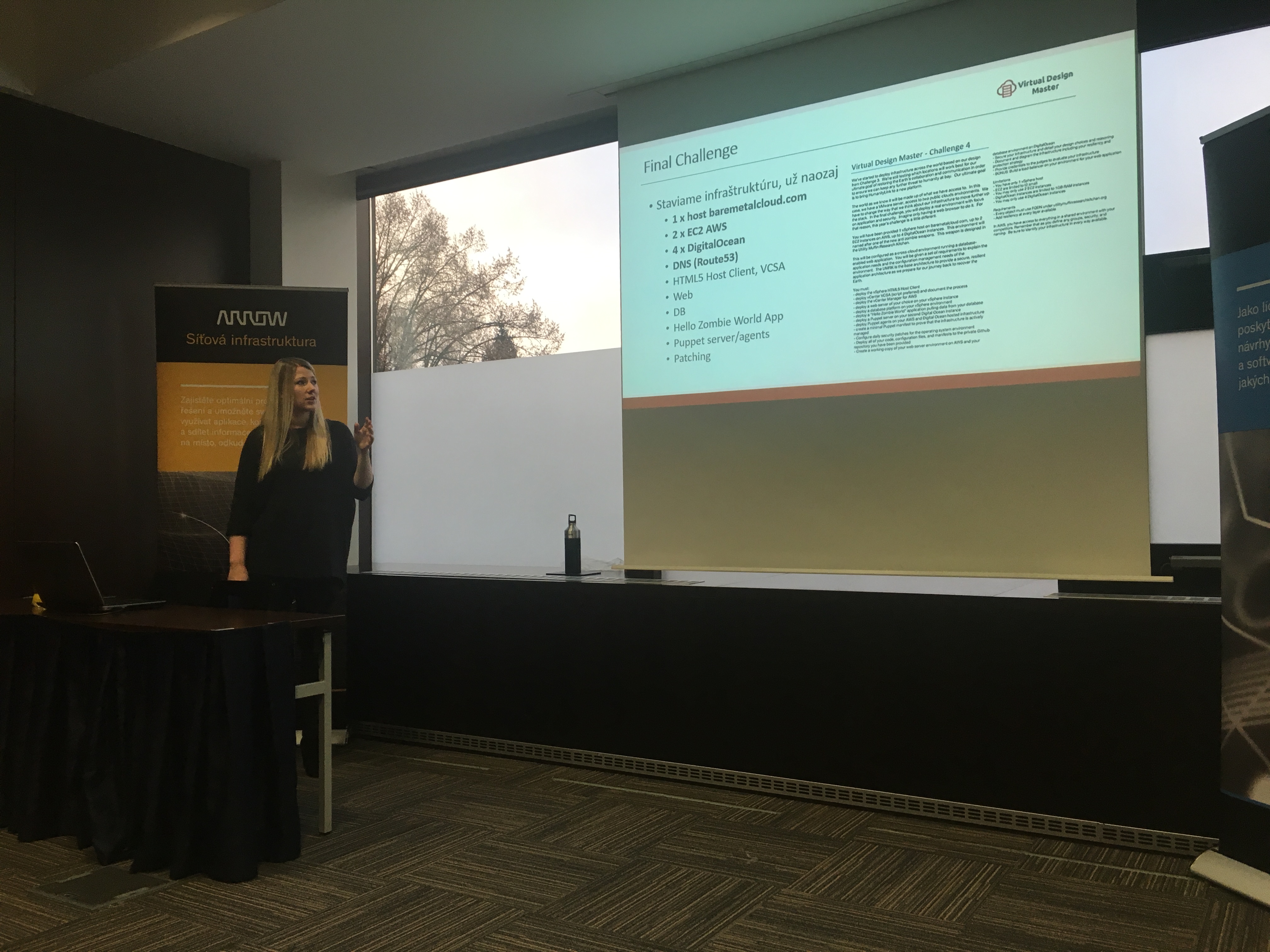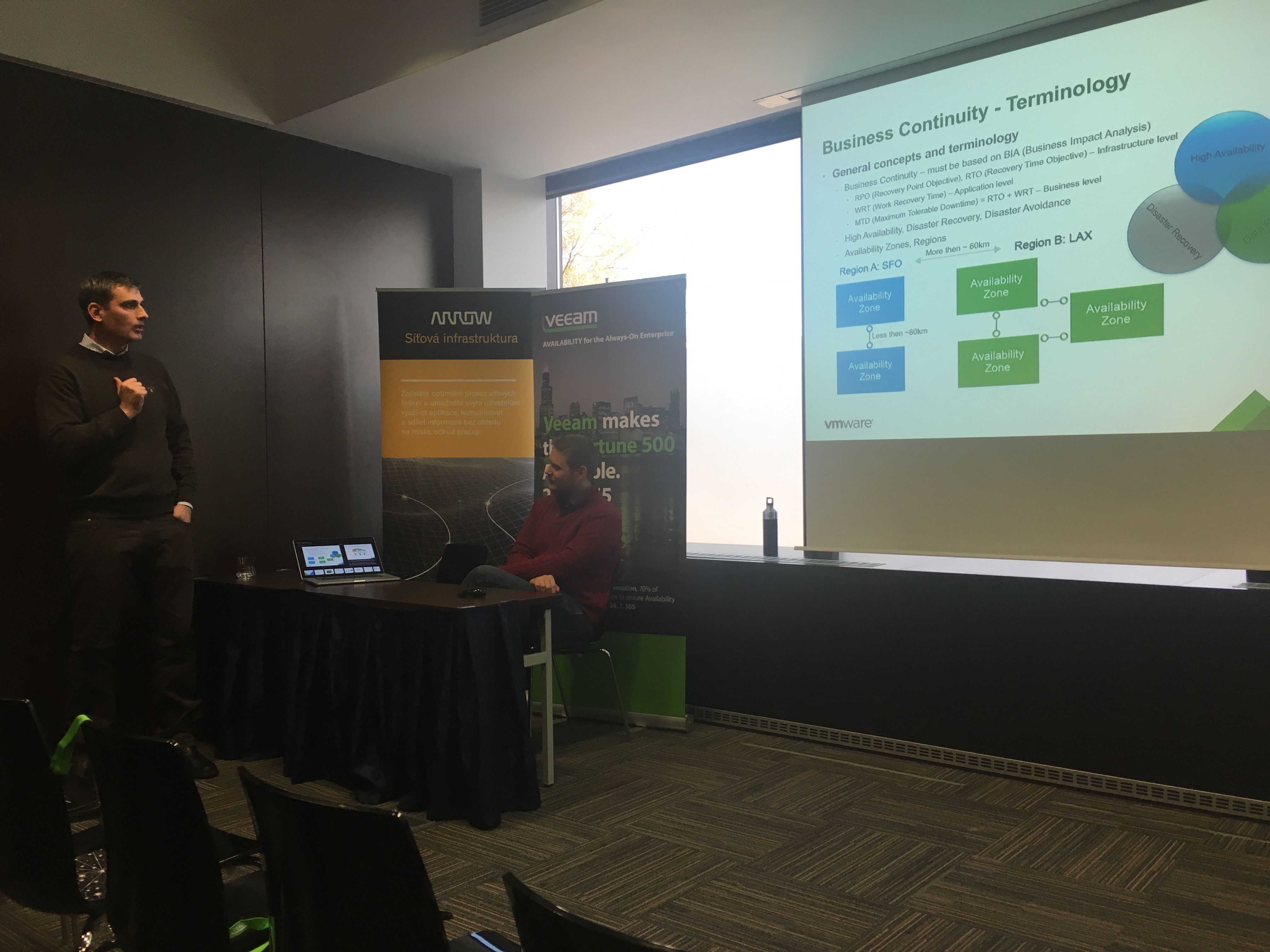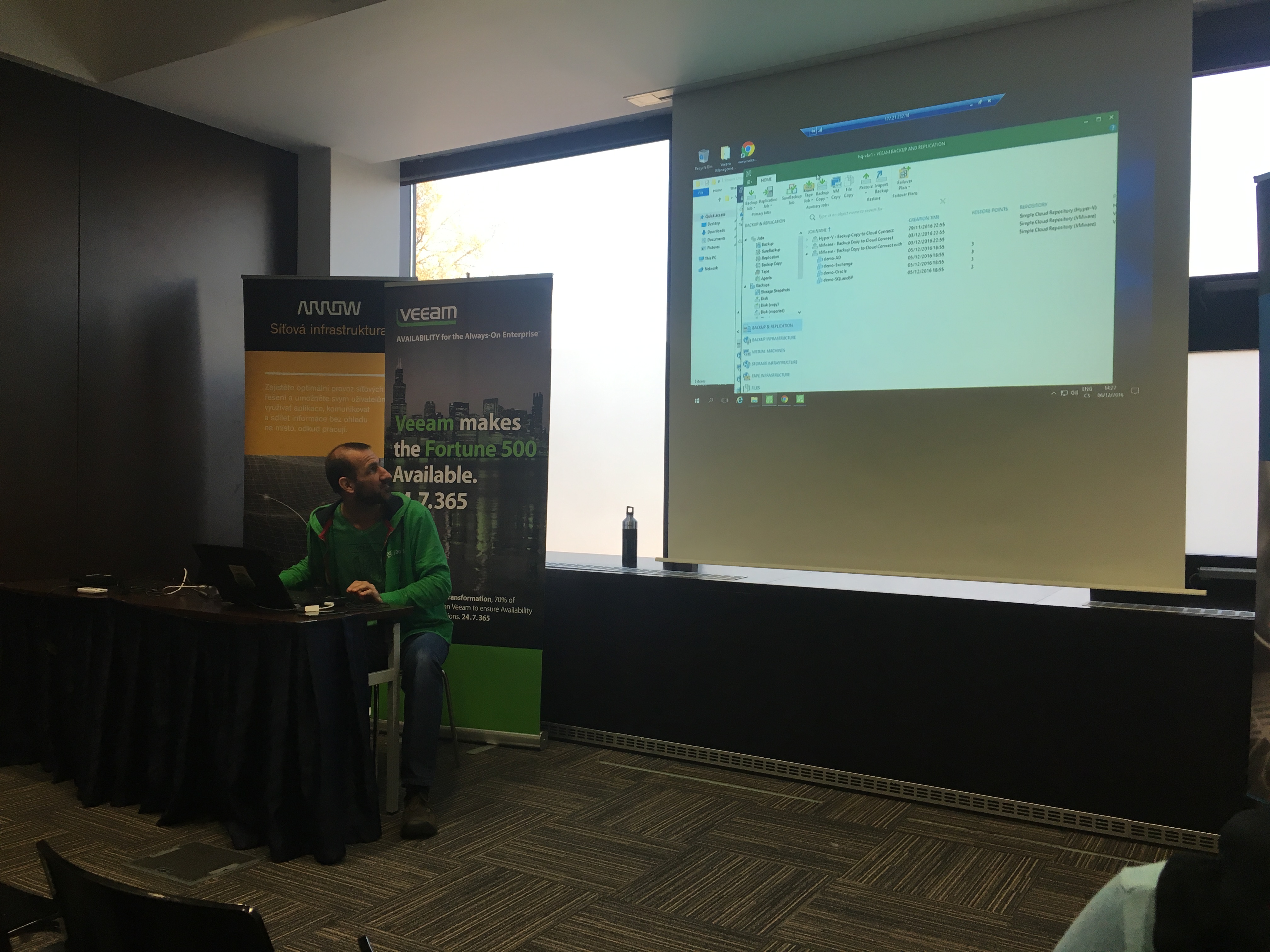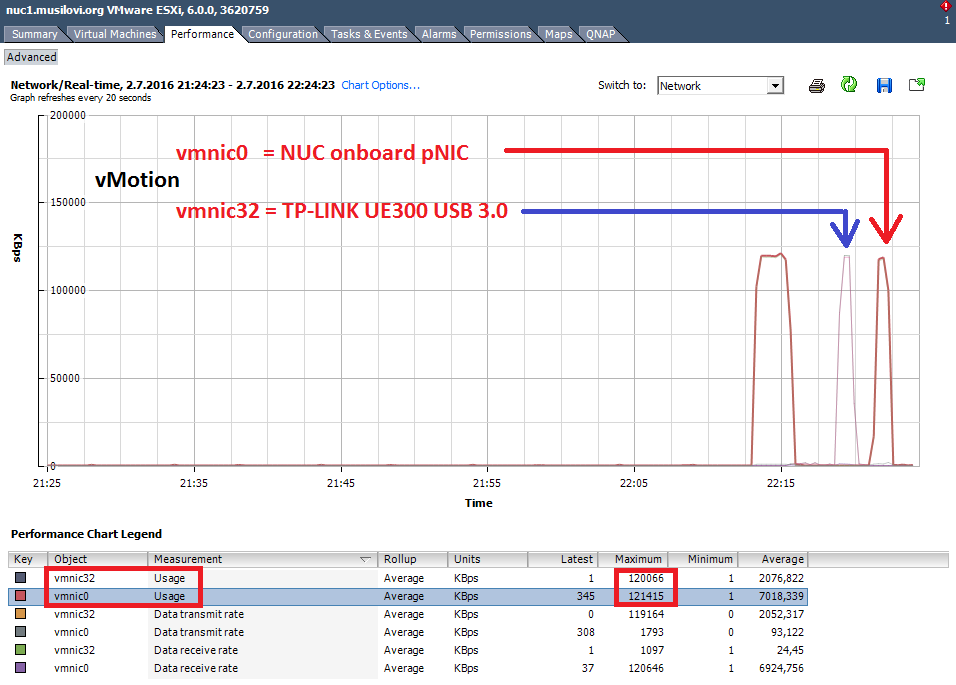Few days back was 2nd CZ VMUG.
Agenda:
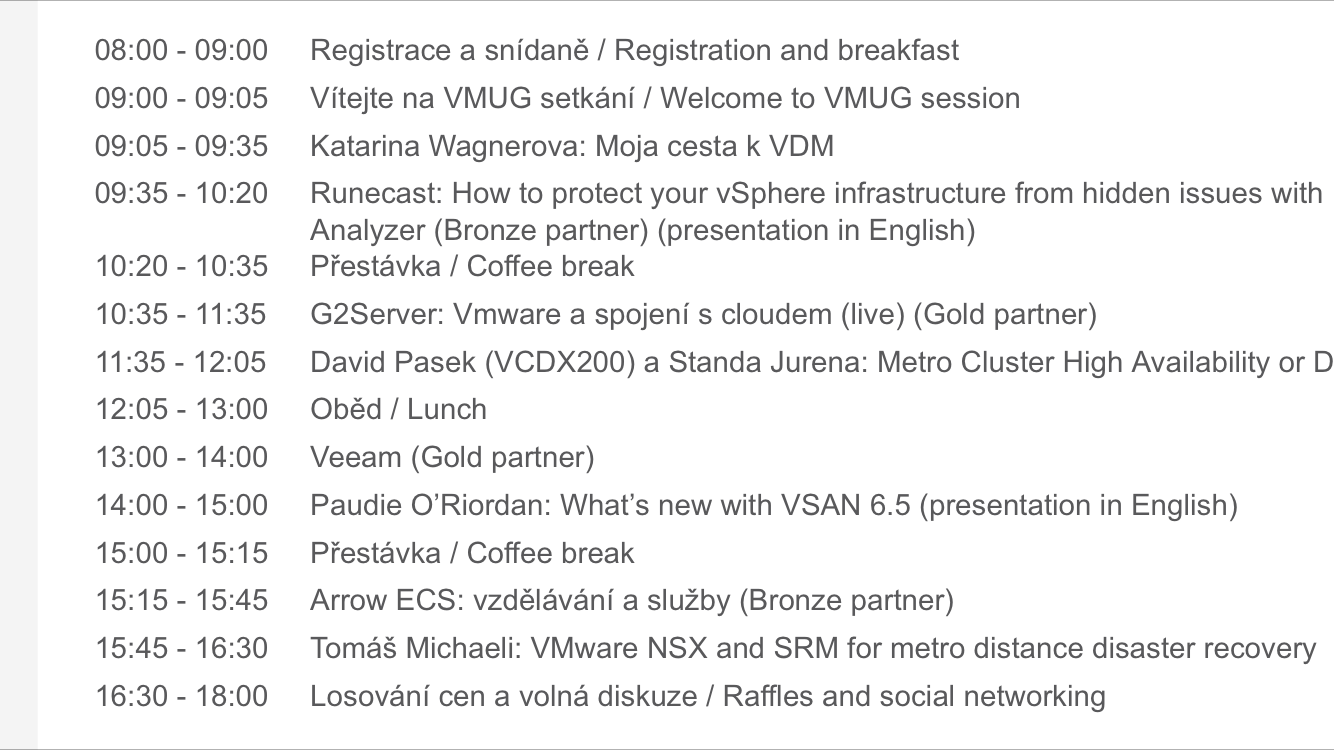
Katarina Wagnerova [@_KatkaW_] presenting her way to VDM (Virtual Design Master). This was an awesome presentation. Really breath taking. Where she found all the time to do it in such a short time.
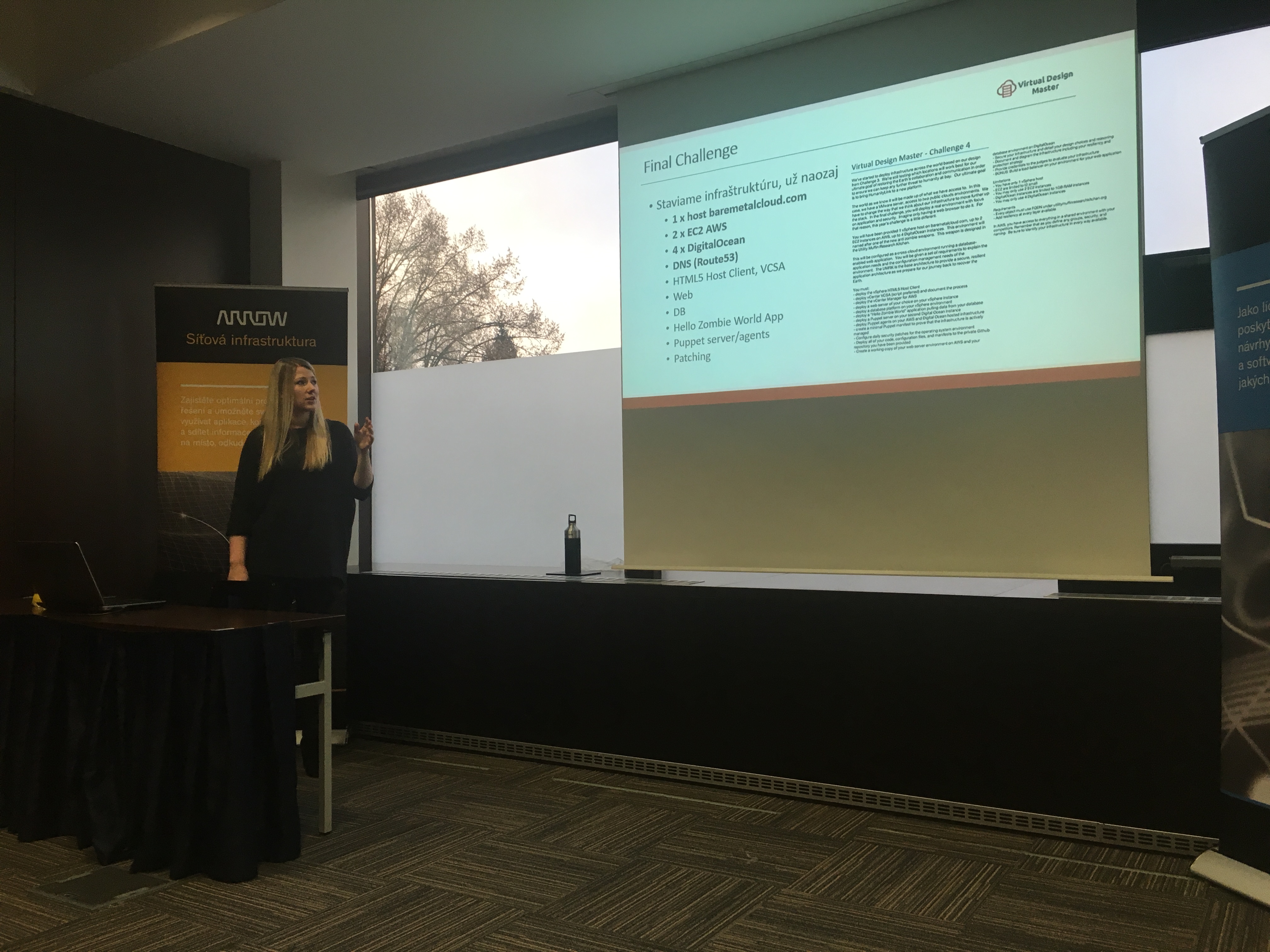
Paudie ORiordan [@oriorp] was doing live scripted demo of 2node vSAN. Amazing presentation from the VMware guy. Who know a lot about VSAN.

Presentation of “Metro Cluster HA or DR“ was from Czech TAM’s David Pasek (VCDX200) and Standa Jurena. A lot of information from the field. And they give us a lot of information from Metro Cluster HA and DR. At the end of the presentation you should know the main reasons for “what to choose” Metro Cluster HA or DR.
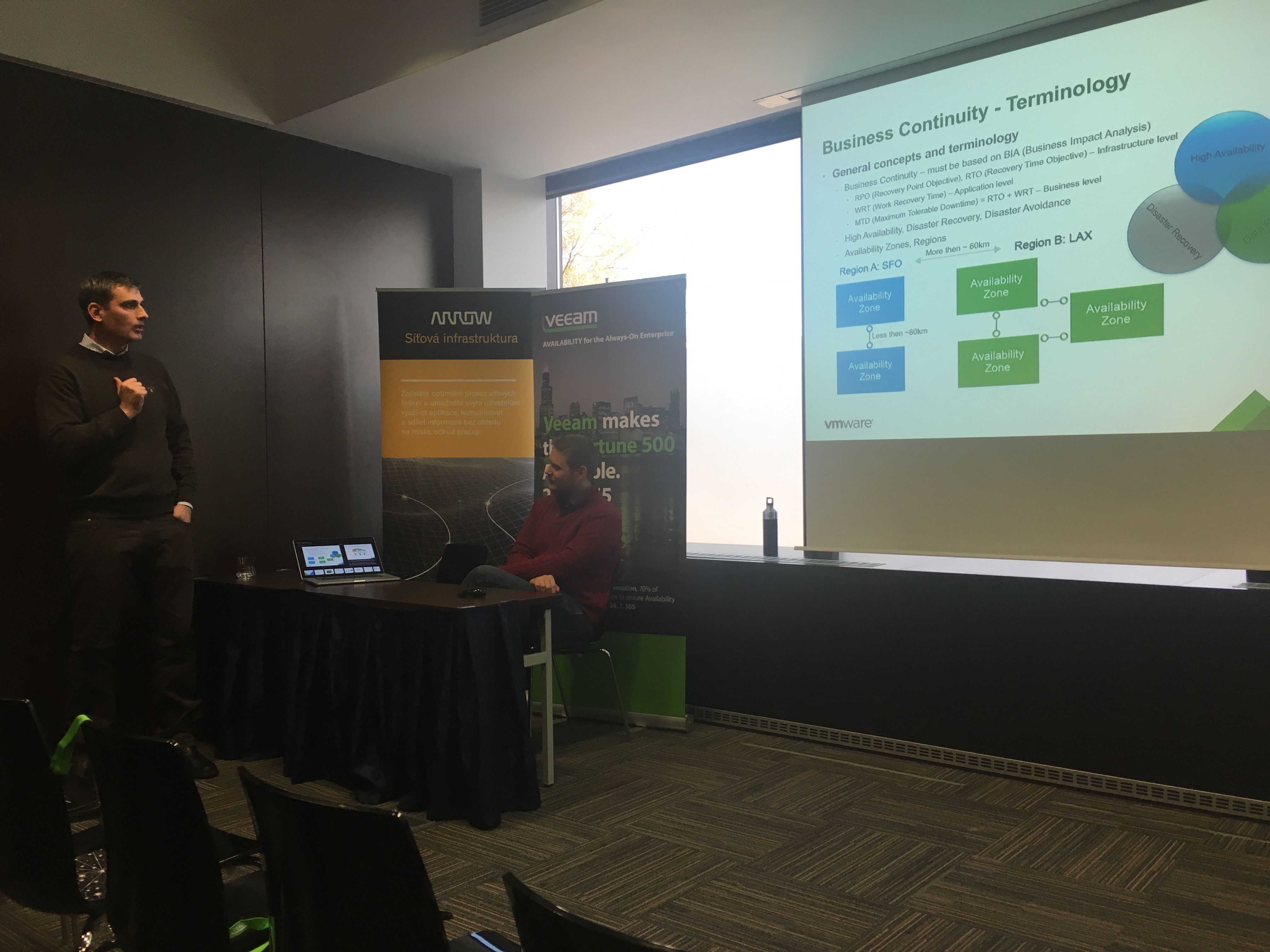
Veeam presentation was full of practical information about the new version of their backup software Veeam Backup & Replication presented by Boris Mittelmann.
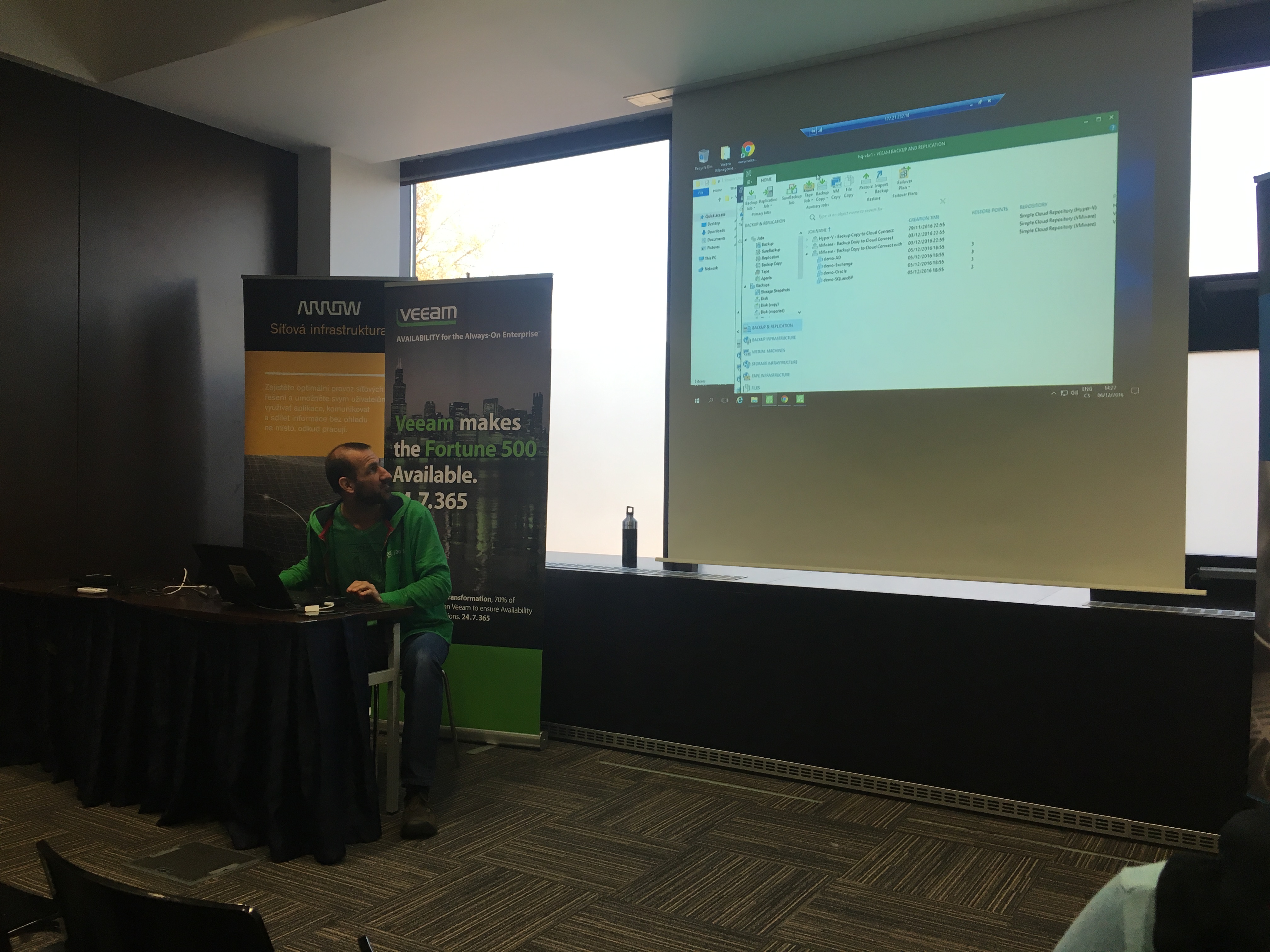
at the end I want to thank you to our VMUG leaders..