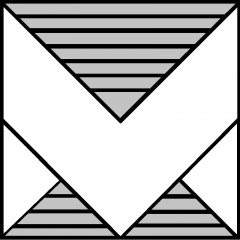That’s a wrap! In Frankfurt, Explore on Tour unfolded over two packed days of learning, connection, and innovation. Each sold out stop in 2025 delivered on what Explore is known for: hands-on learning, direct access to VMware software experts, and a strong sense of community. Attendees left energized, connected, and ready to bring new technical insights back to their teams. Catch the highlights from each event in this recent recap.
VMware Explore on Tour 2025 | Global Recap
VMware Explore on Tour 2025 brought big energy to cities in EMEA and APJ. Catch the highlights from each event stop.