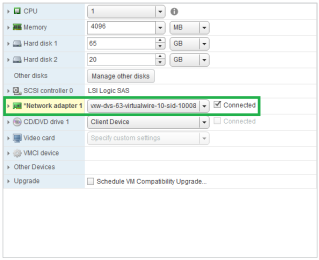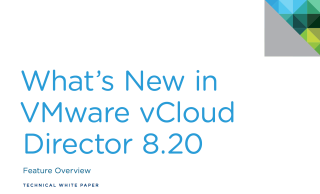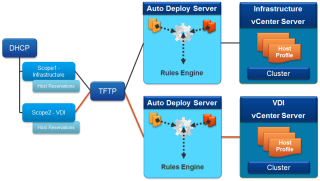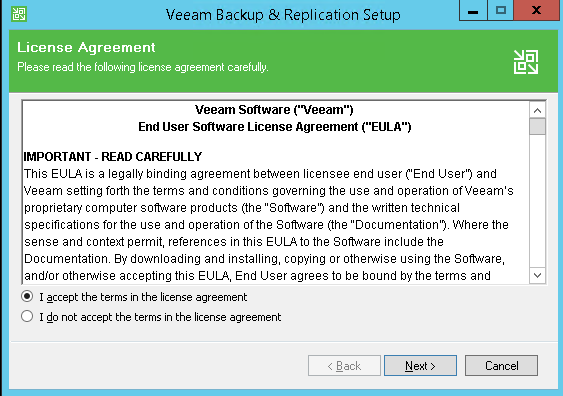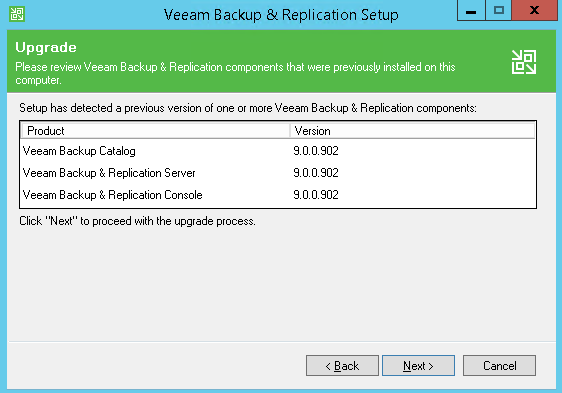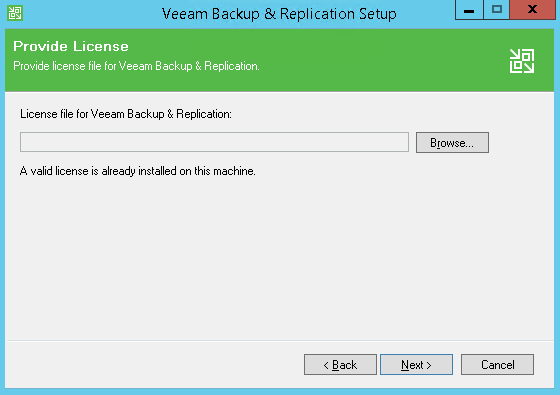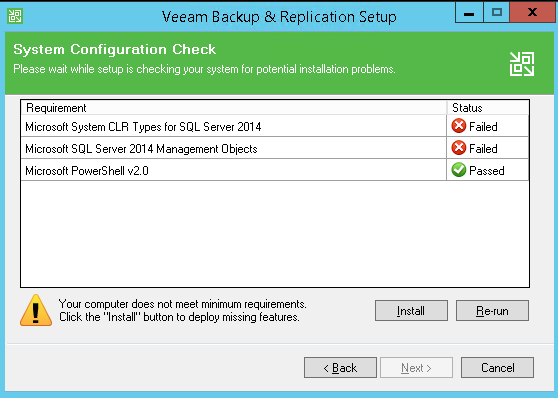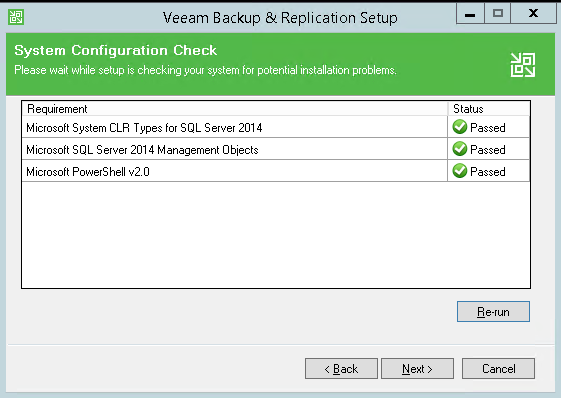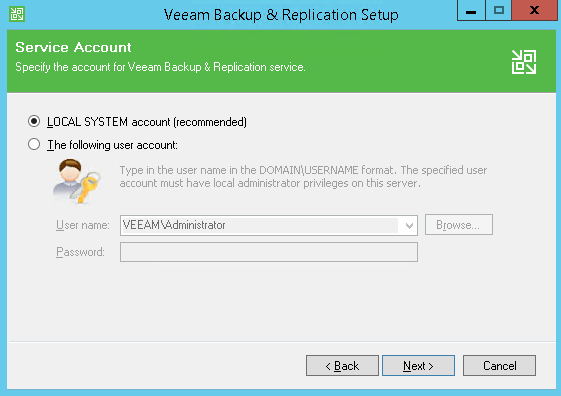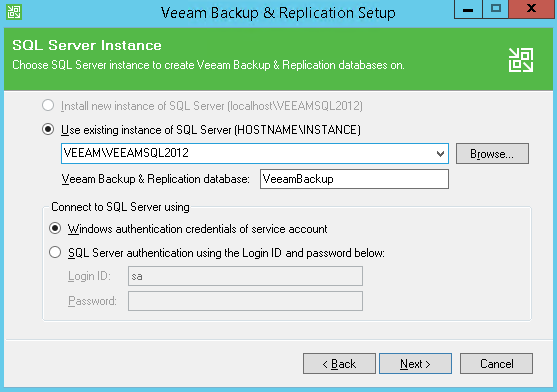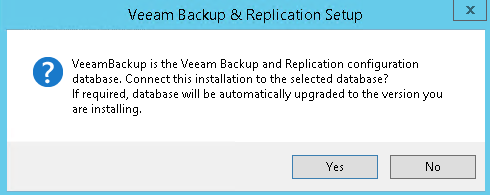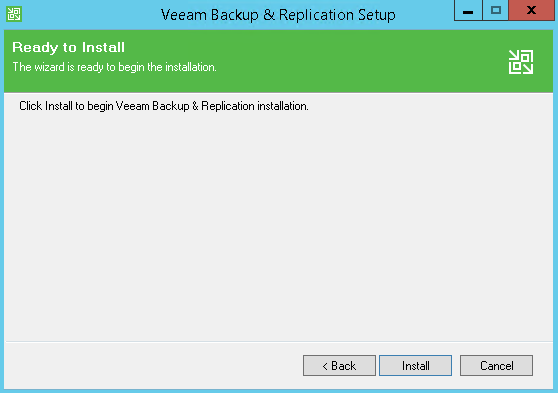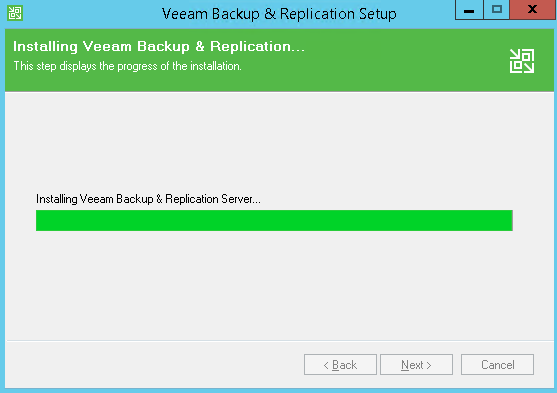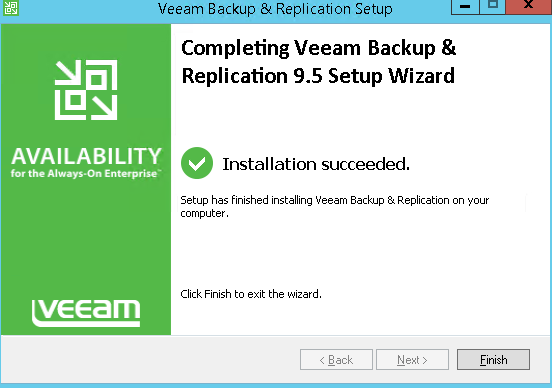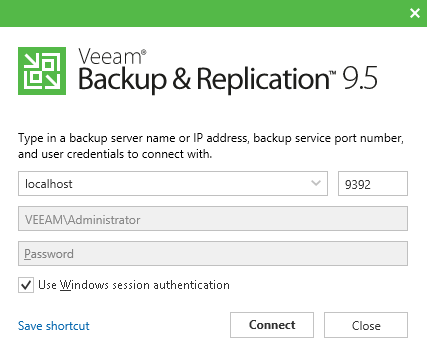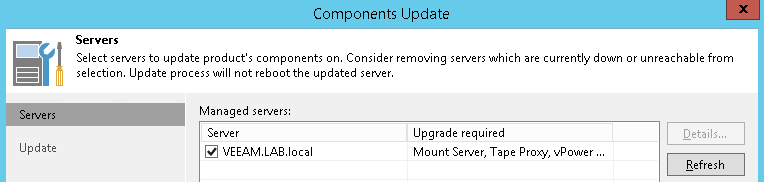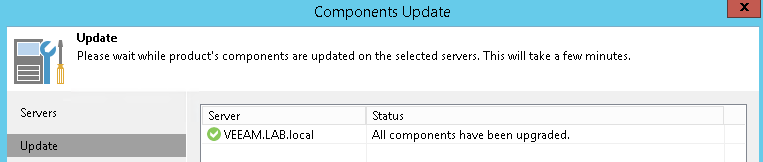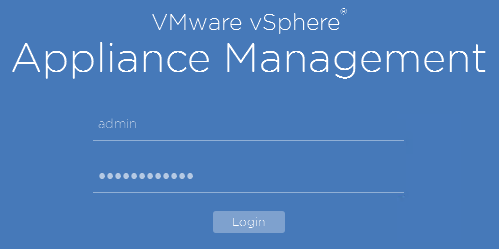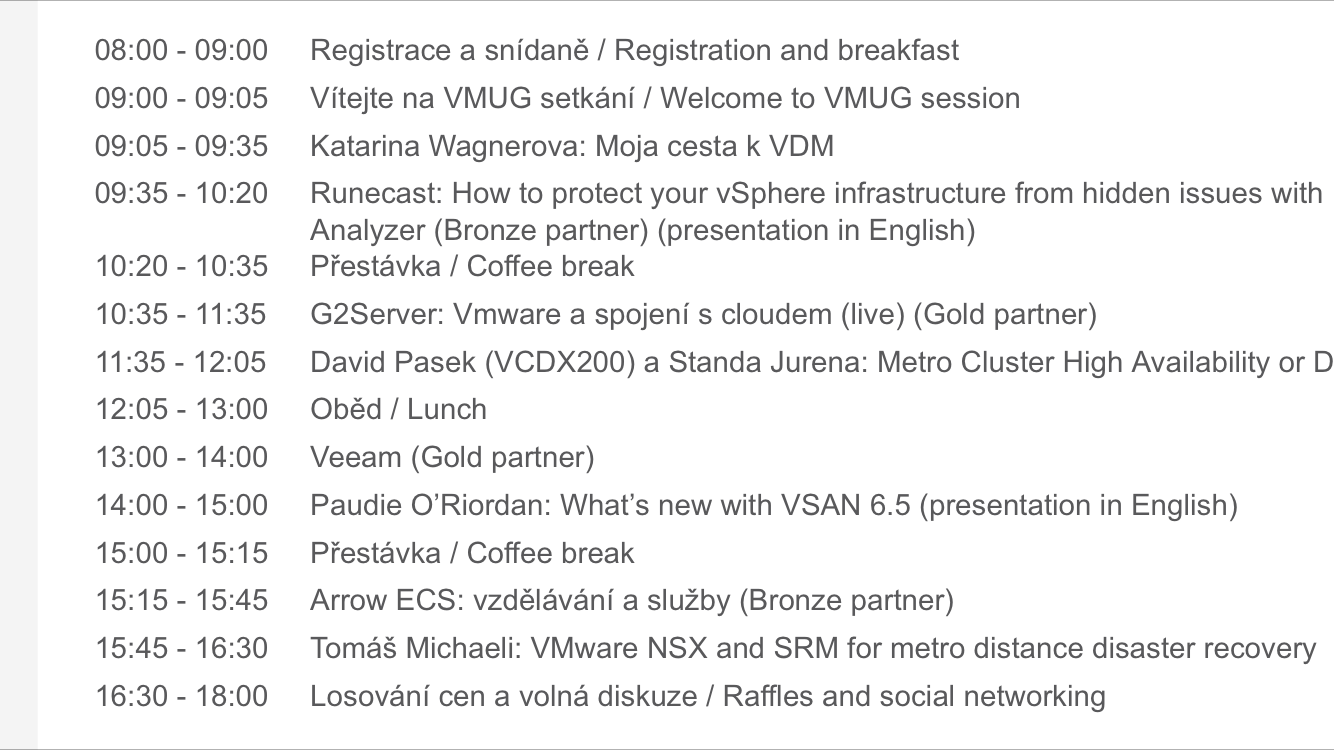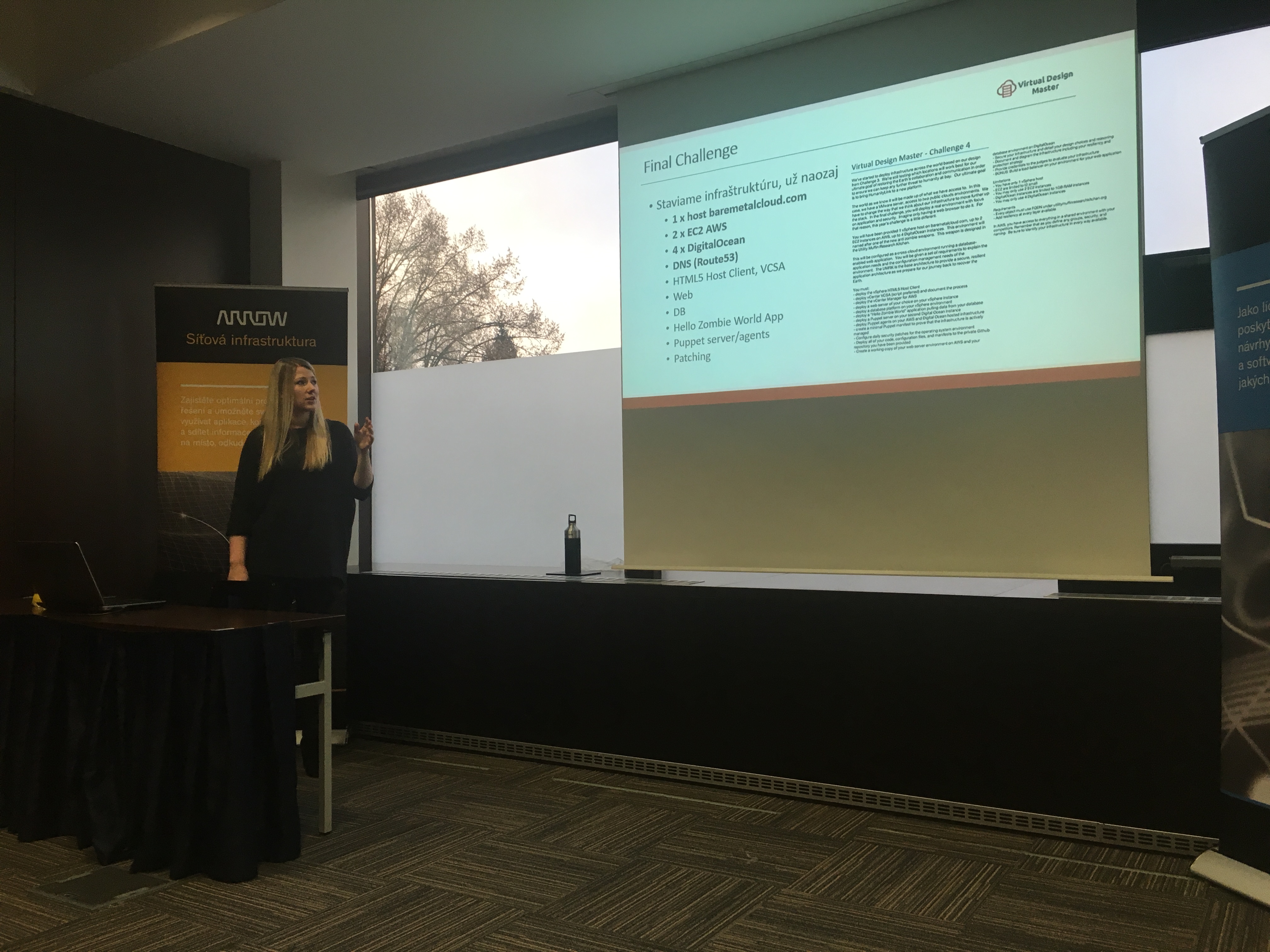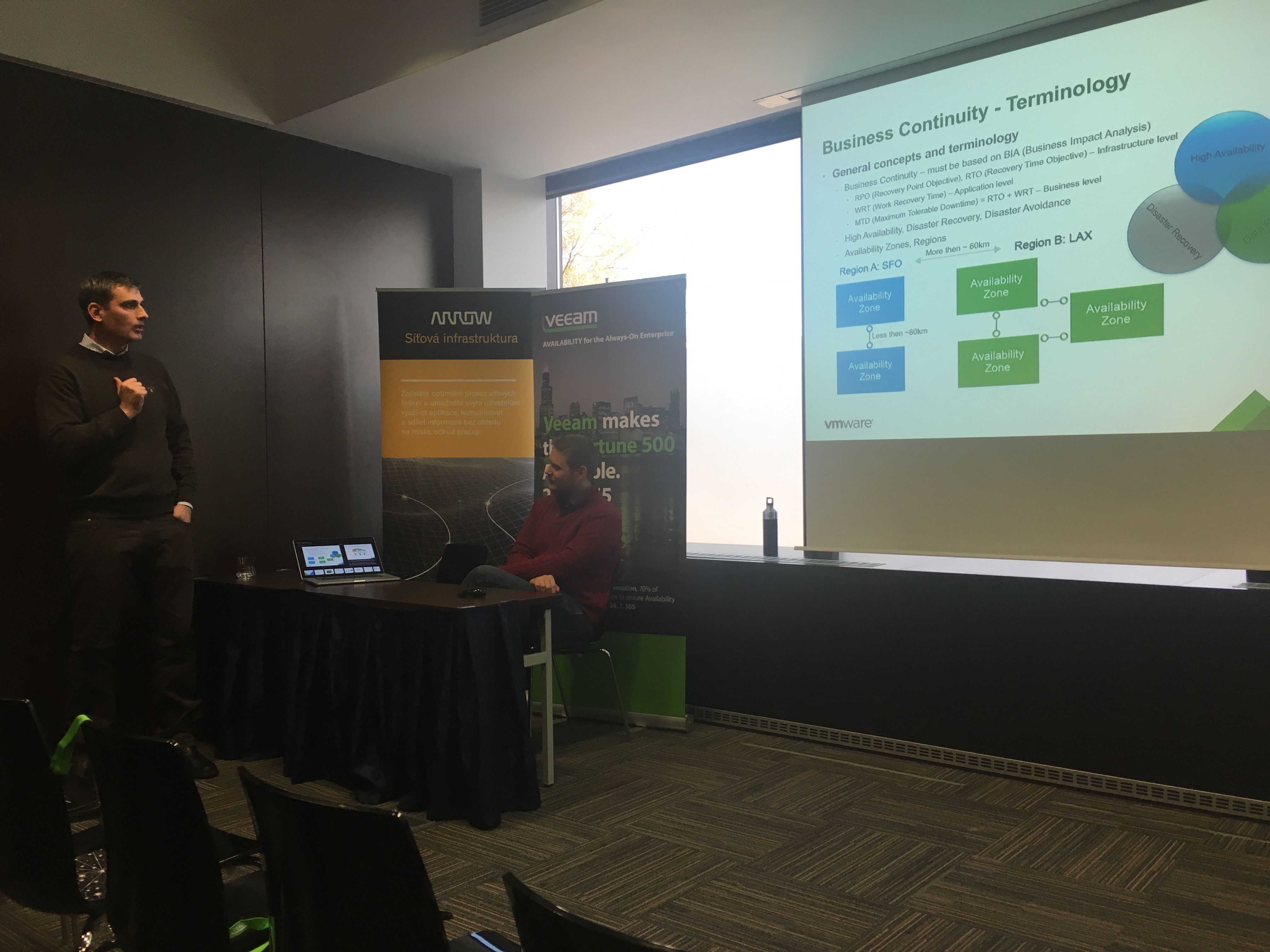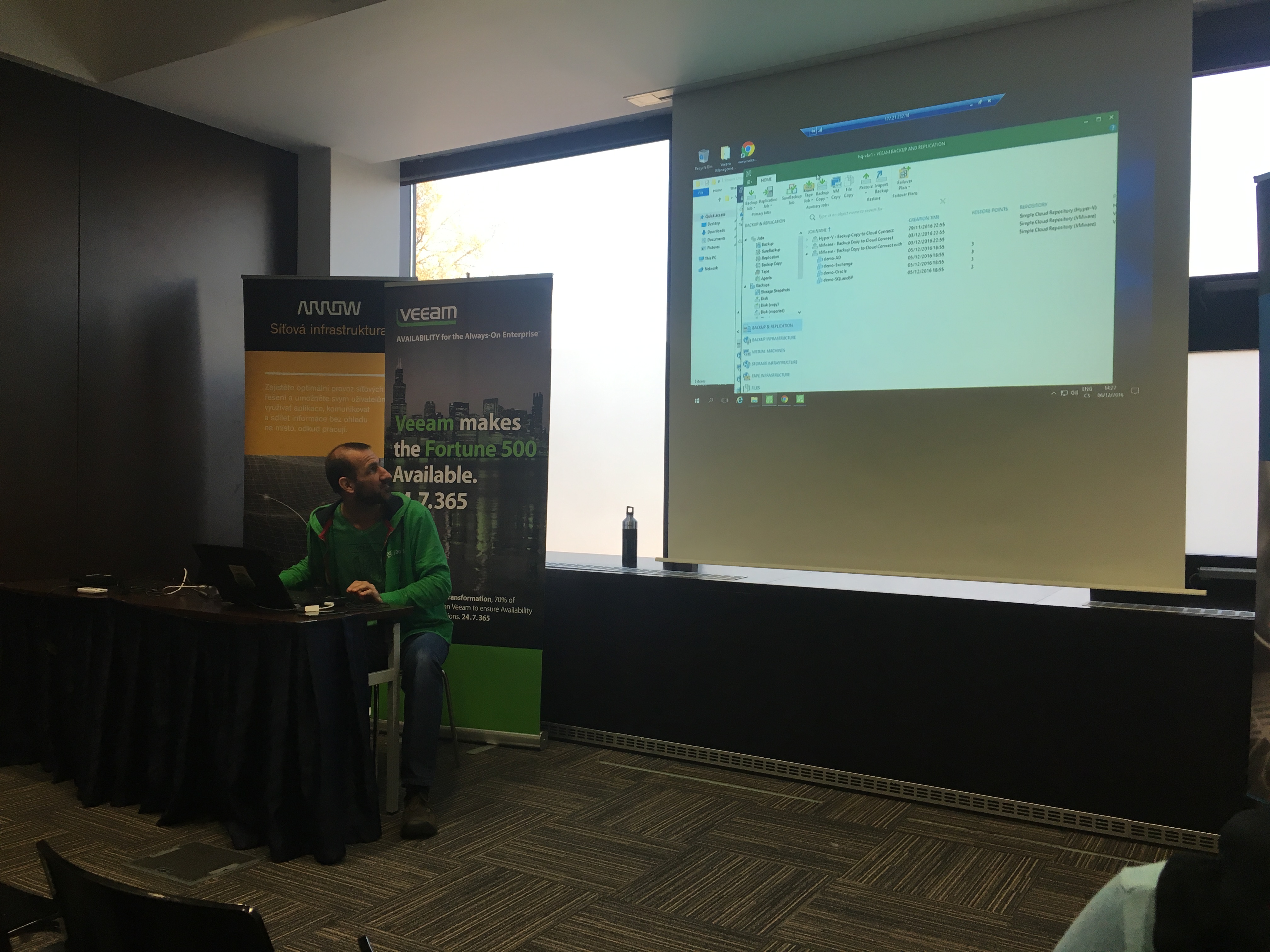Check status of Veeam services
Get-Service Veeam*
output:
Status Name DisplayName
------ ---- -----------
Running VeeamBackupSvc Veeam Backup Service
Running VeeamBrokerSvc Veeam Broker Service
Running VeeamCatalogSvc Veeam Guest Catalog Service
Running VeeamCloudSvc Veeam Cloud Connect Service
Running VeeamDeploySvc Veeam Installer Service
Running VeeamMountSvc Veeam Mount Service
Running VeeamNFSSvc Veeam vPower NFS Service
Running VeeamTapeSvc Veeam Tape Access Service
Running VeeamTransportSvc Veeam Data Mover Service
Before upgrade stop all your Veeam jobs and disable all Veeam services and restart server.
Set-Service VeeamBackupSvc -StartupType Disabled
Set-Service VeeamCatalogSvc -StartupType Disabled
Set-Service VeeamCloudSvc -StartupType Disabled
Set-Service VeeamDeploySvc -StartupType Disabled
Set-Service VeeamMountSvc -StartupType Disabled
Set-Service VeeamNFSSvc -StartupType Disabled
Set-Service VeeamTapeSvc -StartupType Disabled
Set-Service VeeamTransportSvc -StartupType Disabled
Once the server is back online run the setup.exe, accept the license and click Next
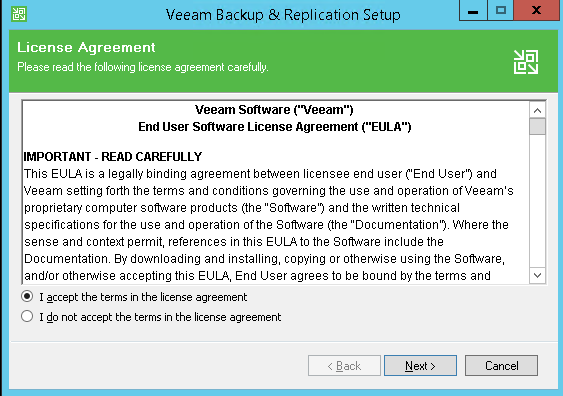
Setup will inform you about detected previous version
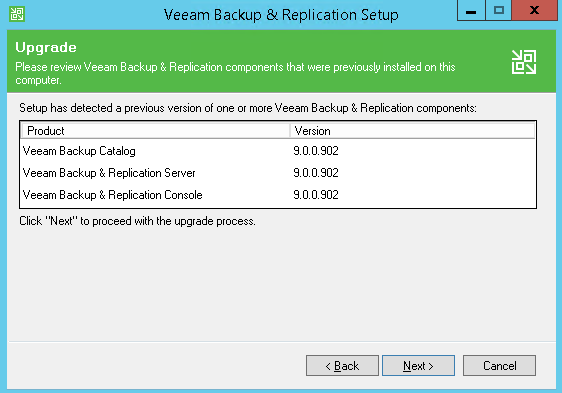
and recognize that you have already licenced version. If you want to provide new license number just click Browse and add new license file.
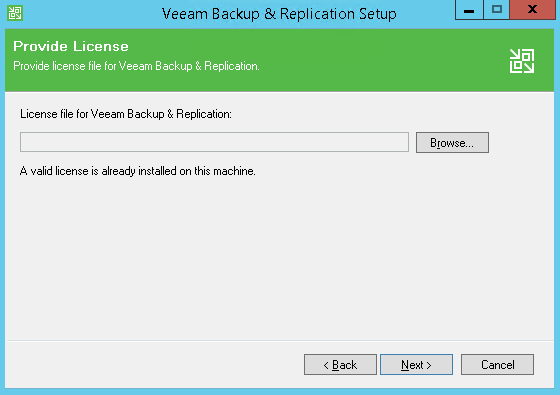
Veeam 9.5 require Microsoft System CLR Types for SQL2014 and Management Objects. And if you didnt install it already, it will inform you. You have the option to install it now .. just press Install.
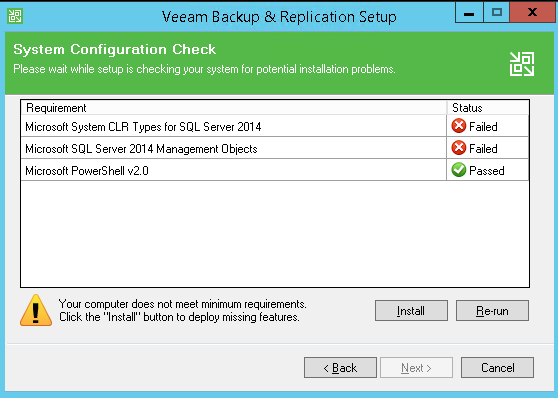
once installed you can click Next and continue with upgrade.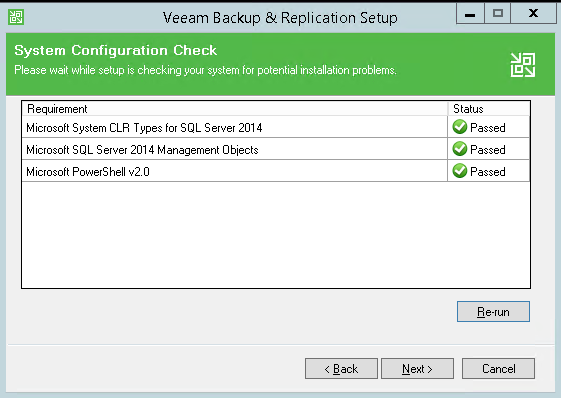
Choose under which account will be your Veeam Backup & Replication service running.
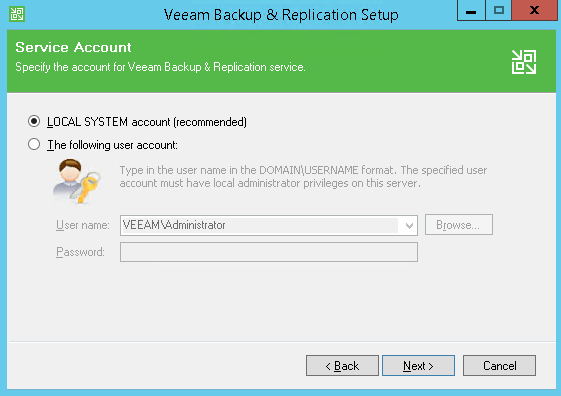
Choose a database instance. I am using local MSSQLDB.
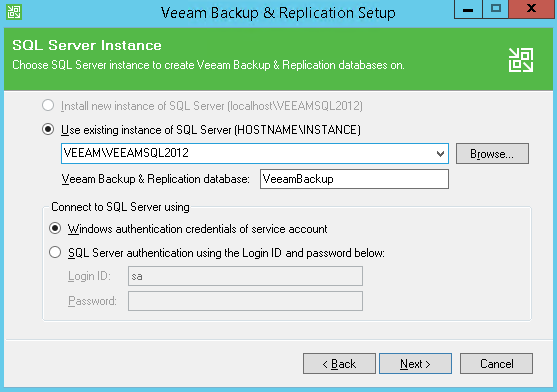
Setup will ask if you are sure to use this database and if required upgrade it.
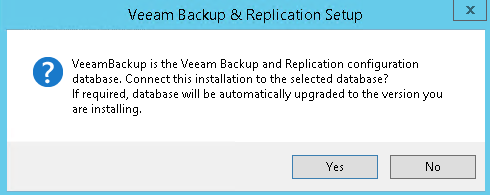
Now all prerequisities are done and you can isntall upgrade.
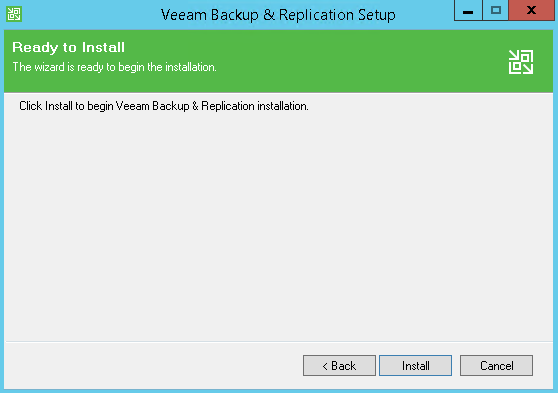
Progress…..
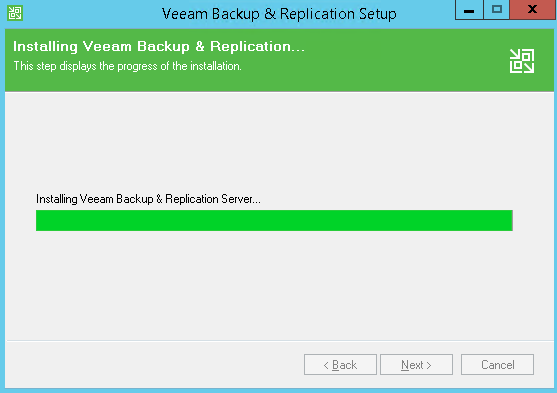
.. and finished. Your Veeam Backup & Replication was upgraded to version 9.5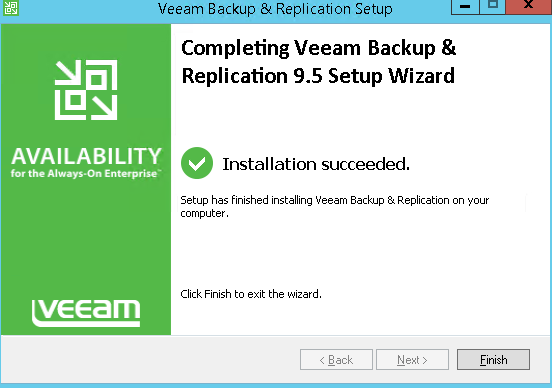
You can connect ..
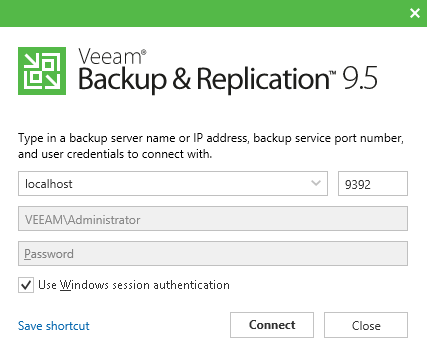
after login as a last step server componnents will be upgraded.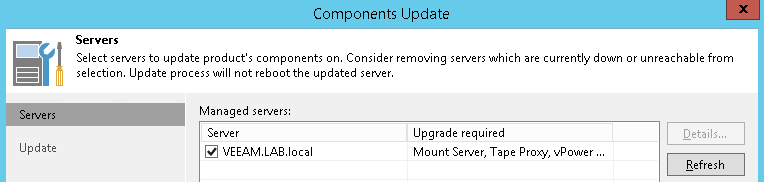
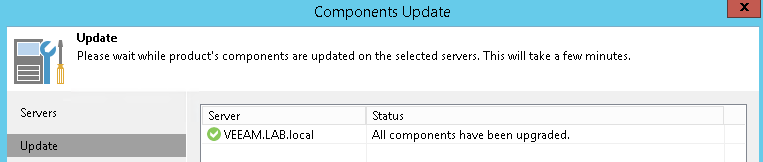
Once done you can use Veeam Backup & Replication and do backups.
Note:
All services which were stopped and disabled before installation are automatically set as Automatic startup.