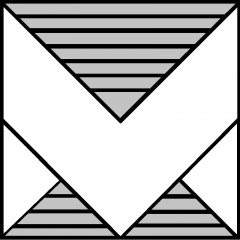If you’re managing VMware environments, you might occasionally run into persistent shell warning alerts in your ESXi hosts. Thankfully, you can quickly find and suppress these warnings with a bit of PowerCLI magic.

Check for ESXi Hosts with Shell Warnings
Show the actual advanced settings on all hosts. Log into vCenter using PowerCLI and run this command:
Get-VMHost | Get-AdvancedSetting | Where-Object { $_.type -eq 'VMHost' -and $_.name -eq 'UserVars.SuppressShellWarning' } | Format-Table entity, name, valueCommand output:
Entity Name Value
------ ---- -----
...
fs-vsan-04.int.dc5.cz UserVars.SuppressShellWarning 1
fs-vsan-05.int.dc5.cz UserVars.SuppressShellWarning 0
...
Check which ESXi hosts haven’t suppressed the shell warning (default). Then run the following command:
Get-VMHost | Get-AdvancedSetting | Where-Object { $_.type -eq 'VMHost' -and $_.name -eq 'UserVars.SuppressShellWarning' -and $_.value -ne 1 } | Format-Table entity, name, valueThis command outputs a table listing all hosts where the shell warning hasn’t been suppressed—it remains visible in the GUI.
Command output:
Entity Name Value
------ ---- -----
fs-vsan-05.int.dc5.cz UserVars.SuppressShellWarning 0Suppress the Shell Warnings
Now, to suppress the shell warnings on selected ESXi hosts, run this simple command:
$esxi="fs-vsan-05.int.dc5.cz"
Get-VMHost $esxi| Get-AdvancedSetting | Where-Object { $_.type -eq 'VMHost' -and $_.name -eq 'UserVars.SuppressShellWarning' -and $_.value -ne 1 } | Set-AdvancedSetting -Value 1 -Confirm:$false | Format-Table entity, name, valueThis command immediately disables the shell warnings on selected hosts. No more alerts in GUI!
Command output:
Entity Name Value
------ ---- -----
fs-vsan-05.int.dc5.cz UserVars.SuppressShellWarning 1Why (Not) Suppress Shell Warnings?
It’s important to note that suppressing shell warnings is only advisable in lab or non-production environments. In production environments, shell warnings provide valuable security reminders. Always keep shell warnings enabled to maintain security awareness unless you’re working in a controlled test environment.
Happy scripting!