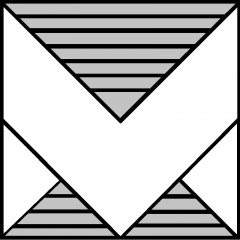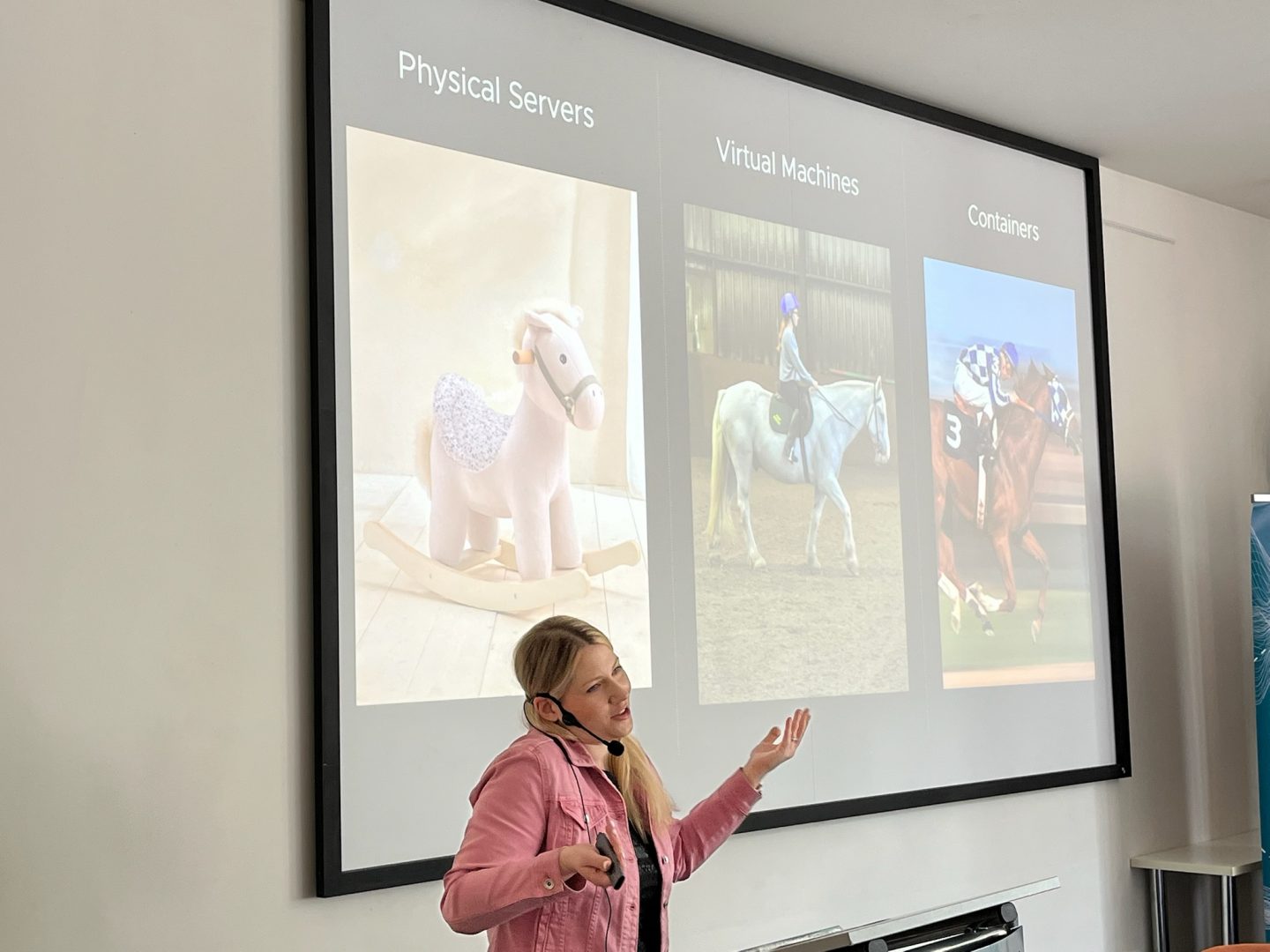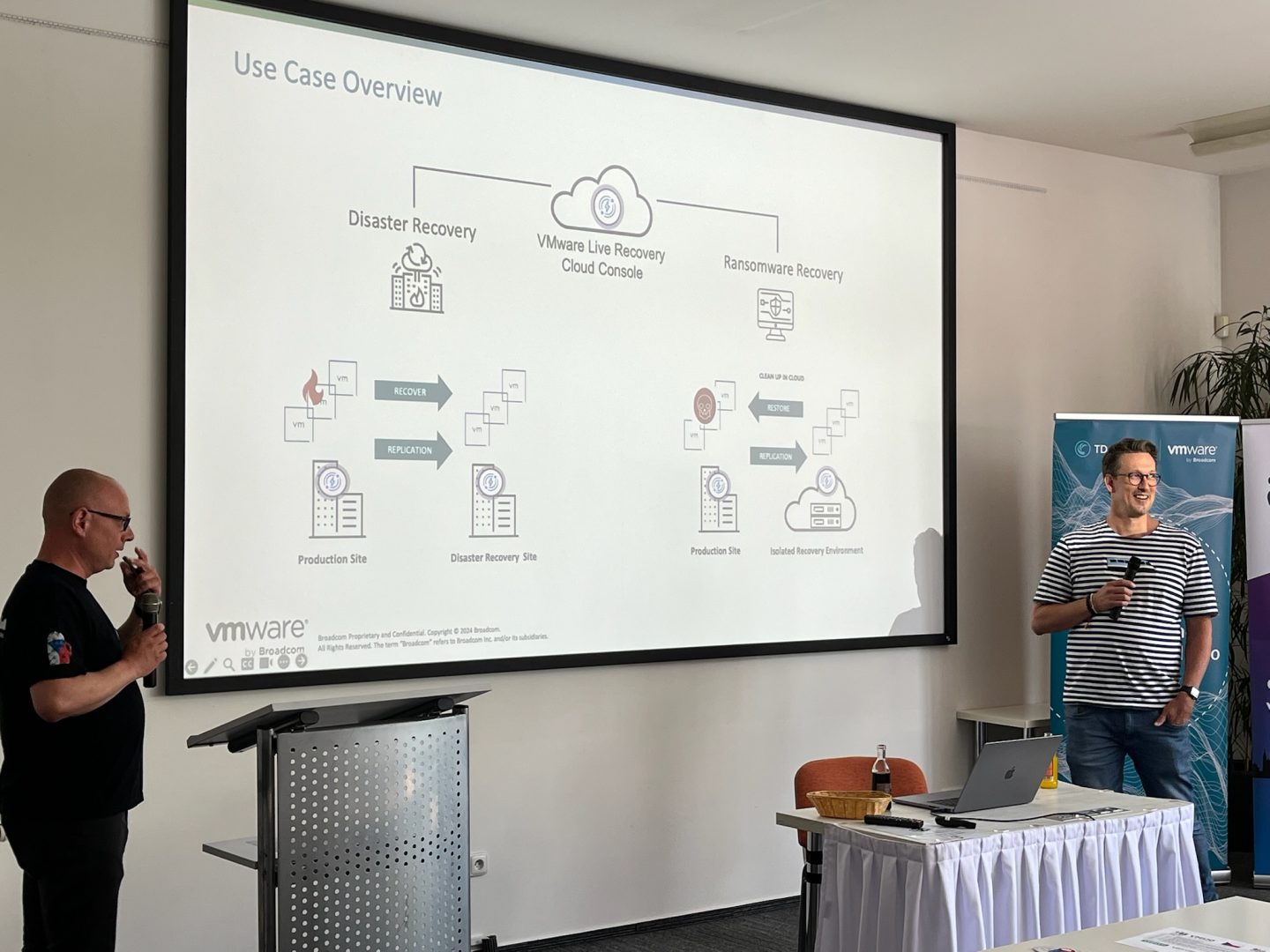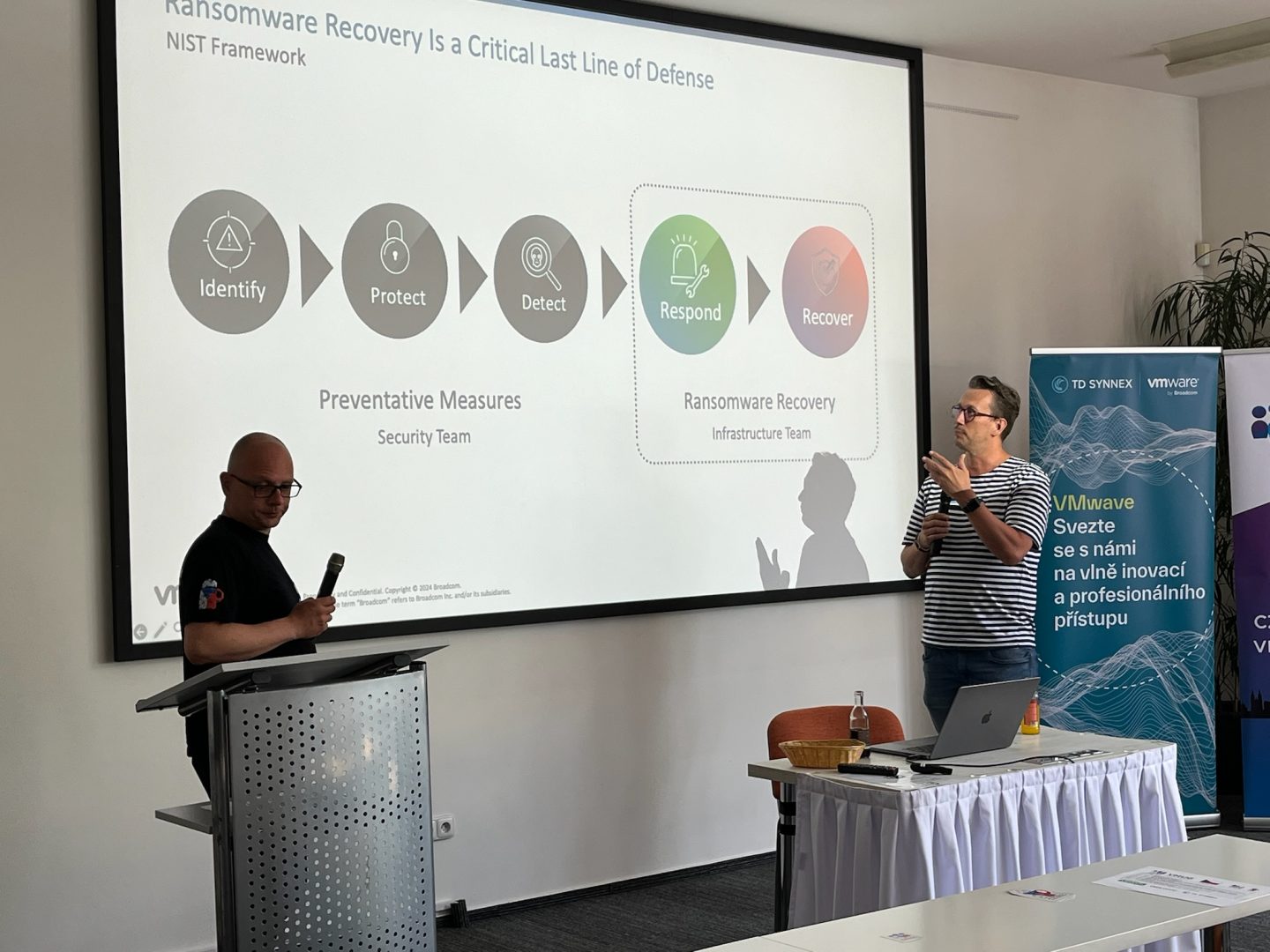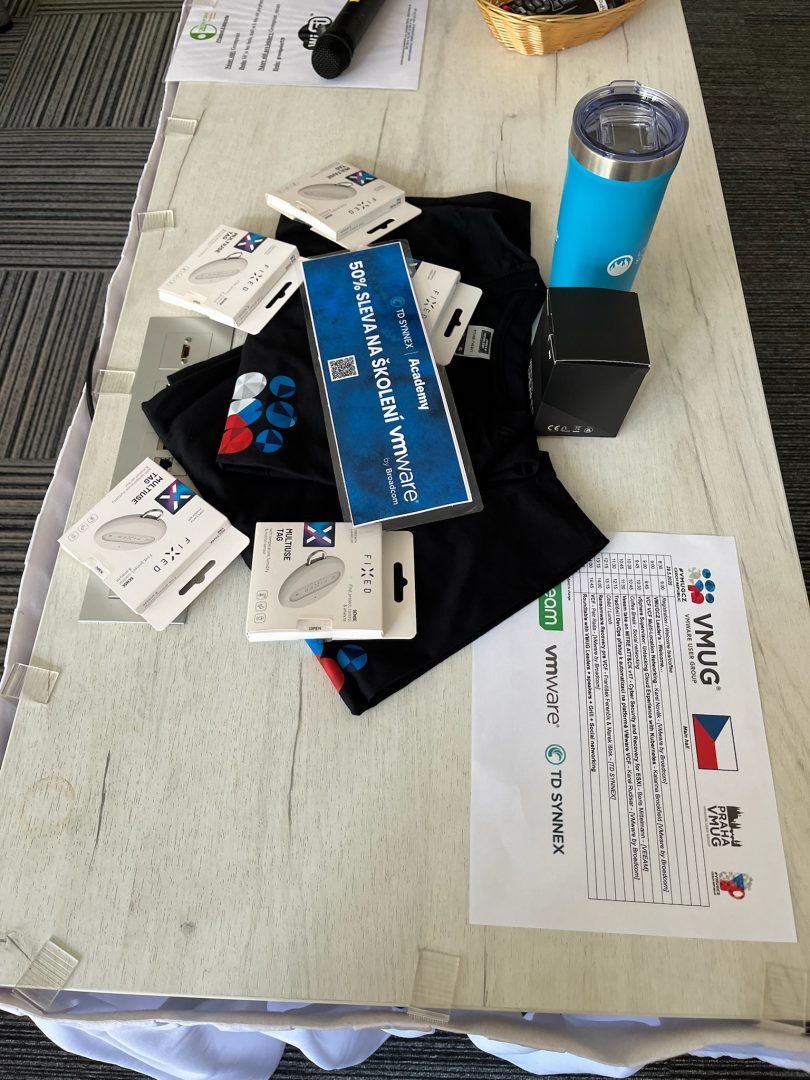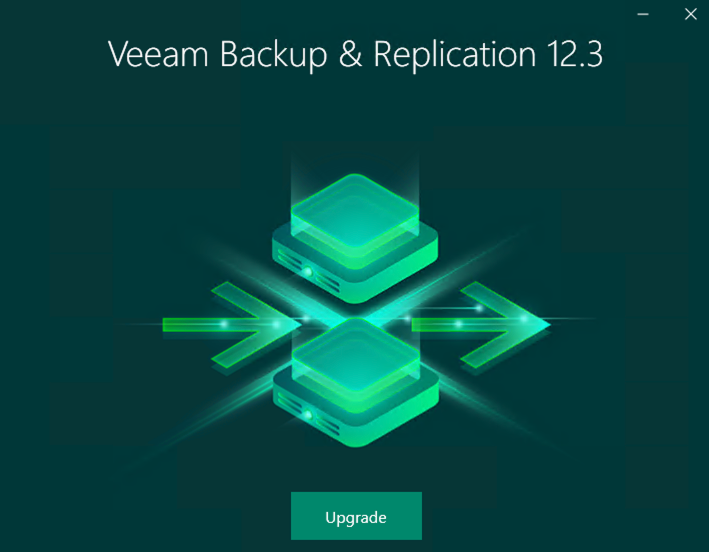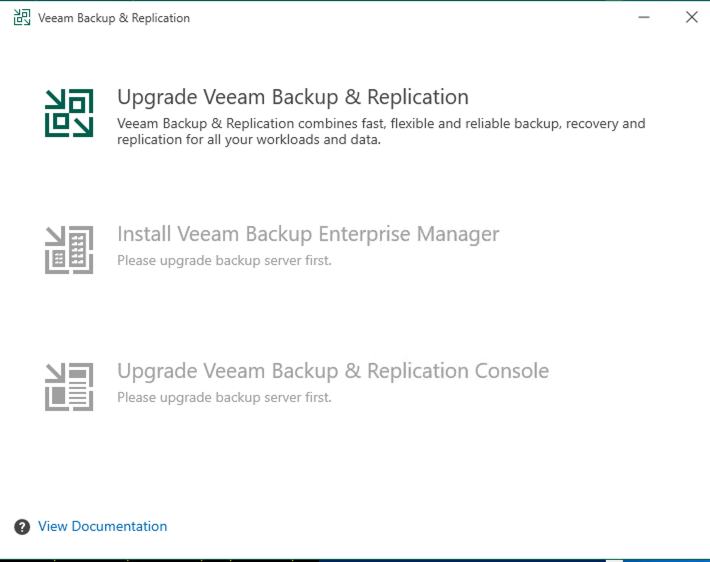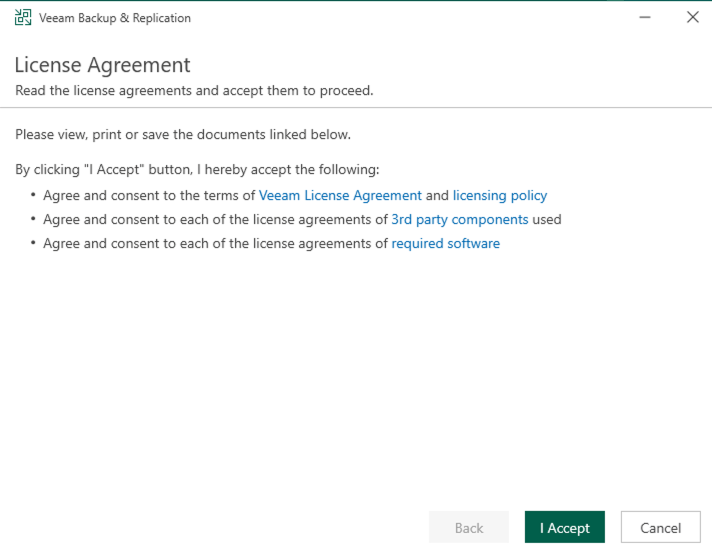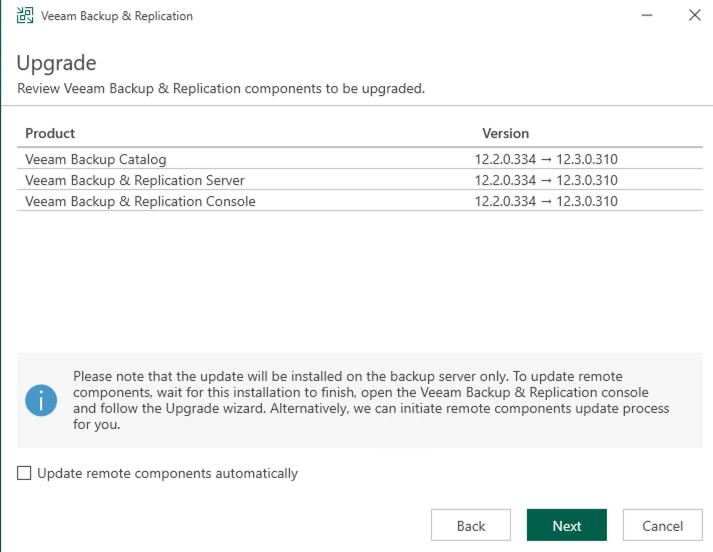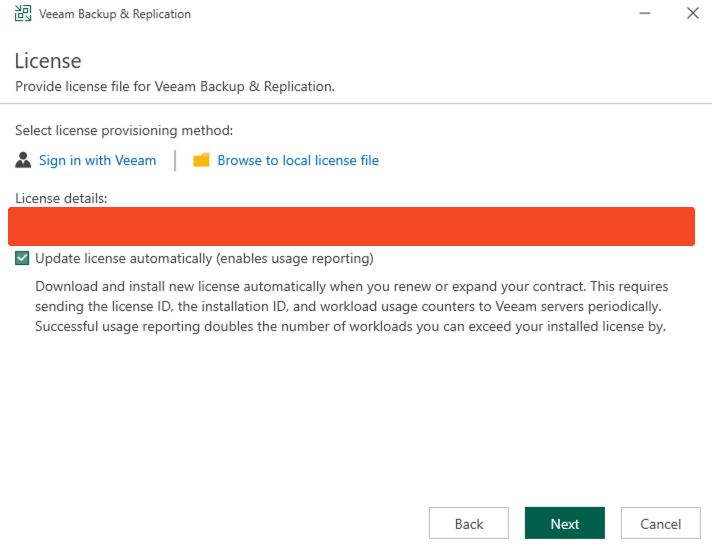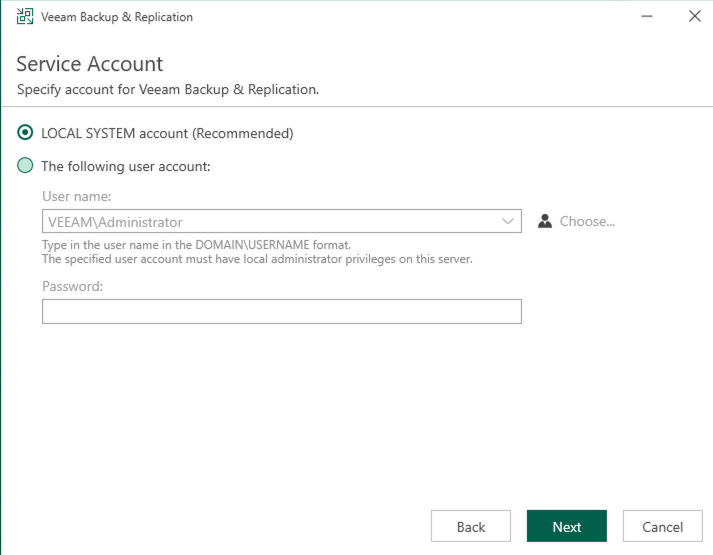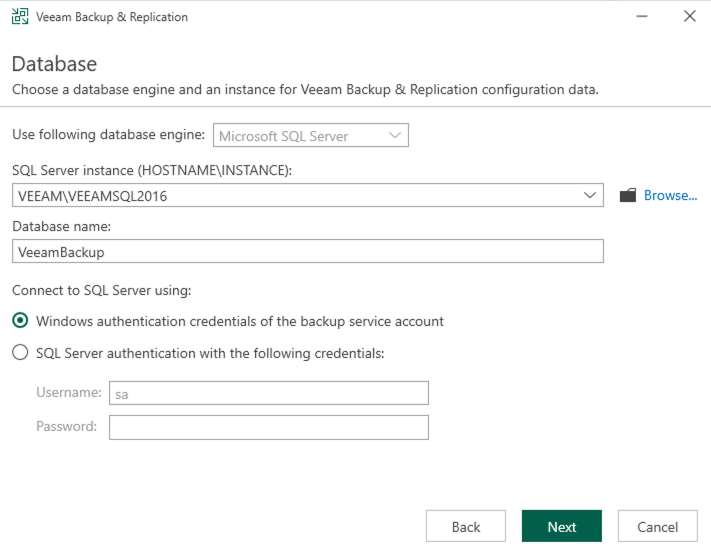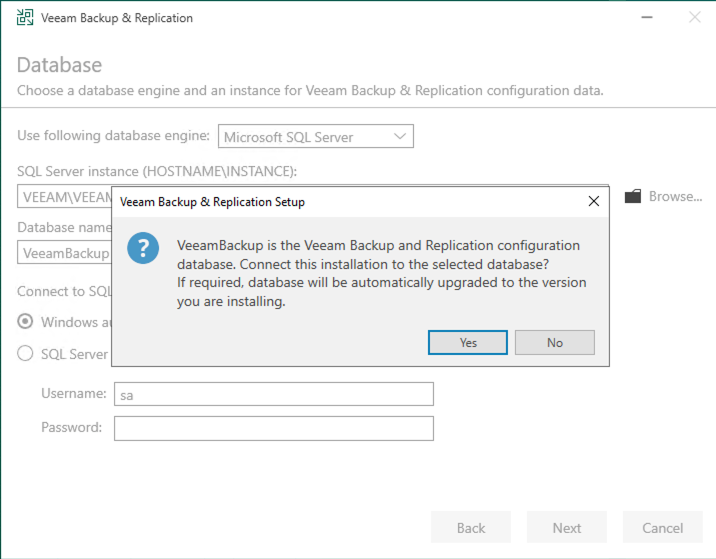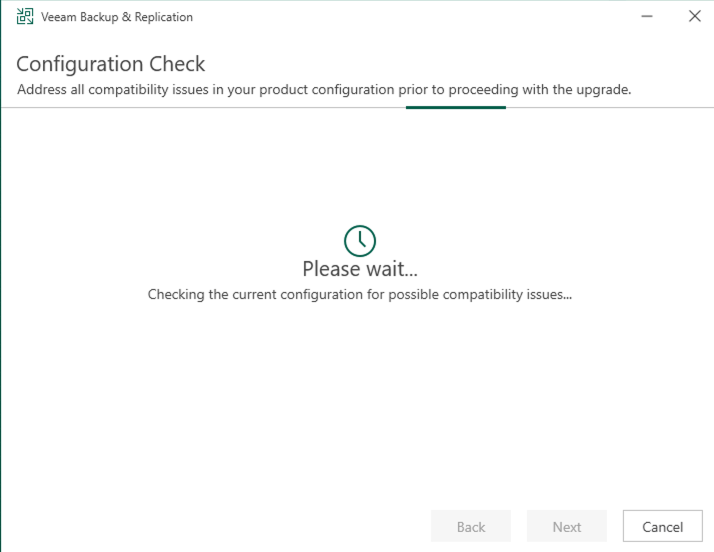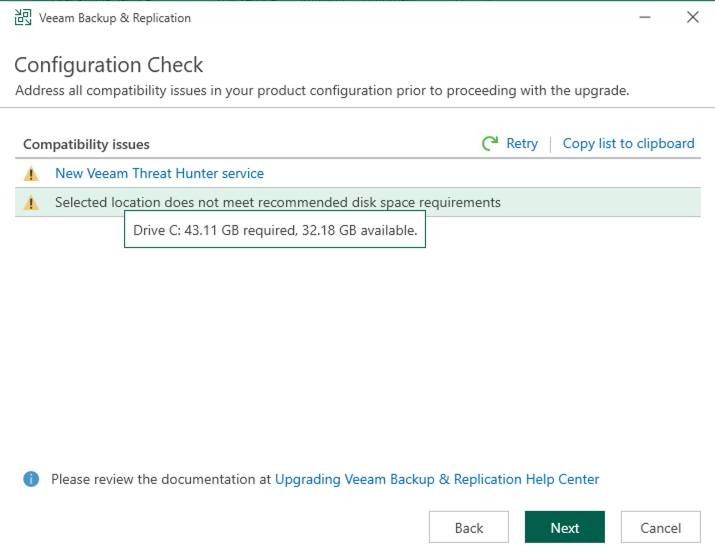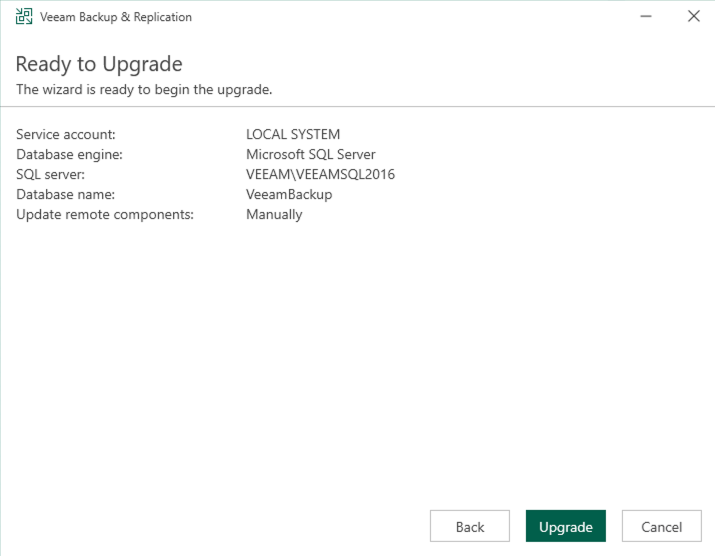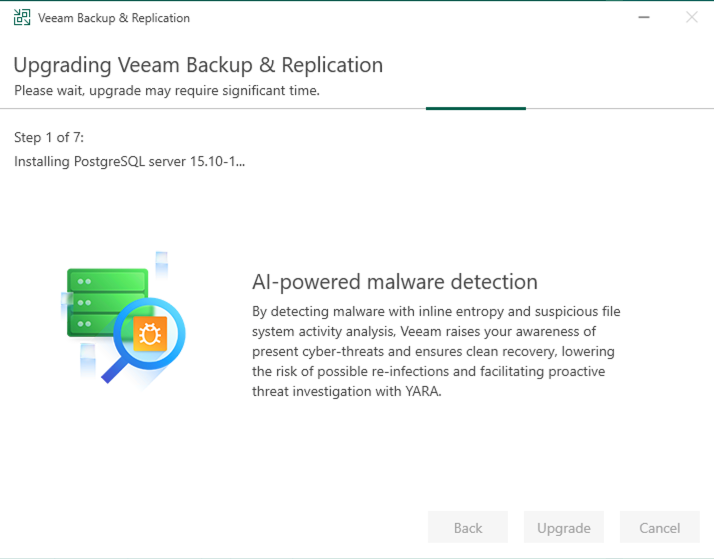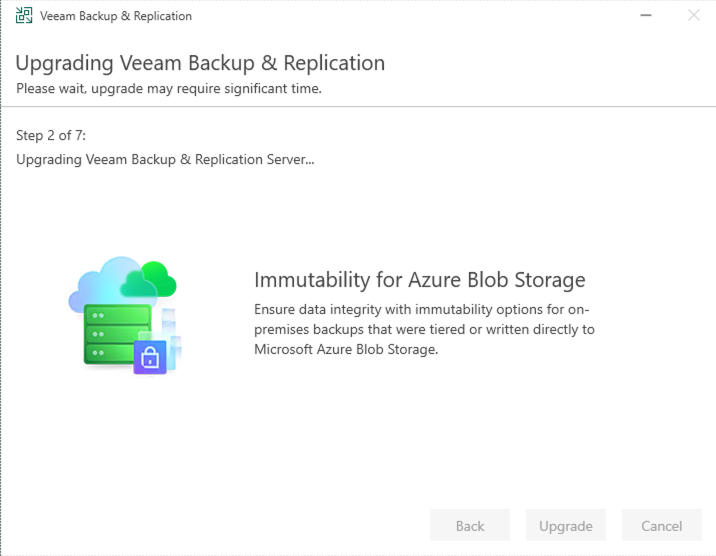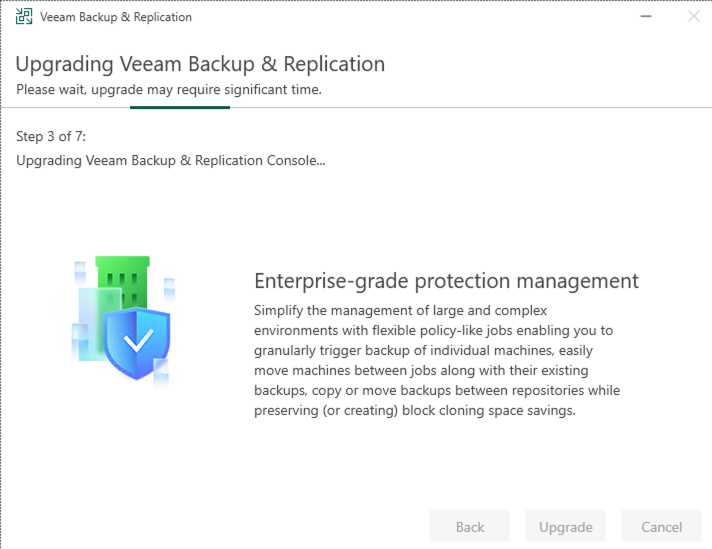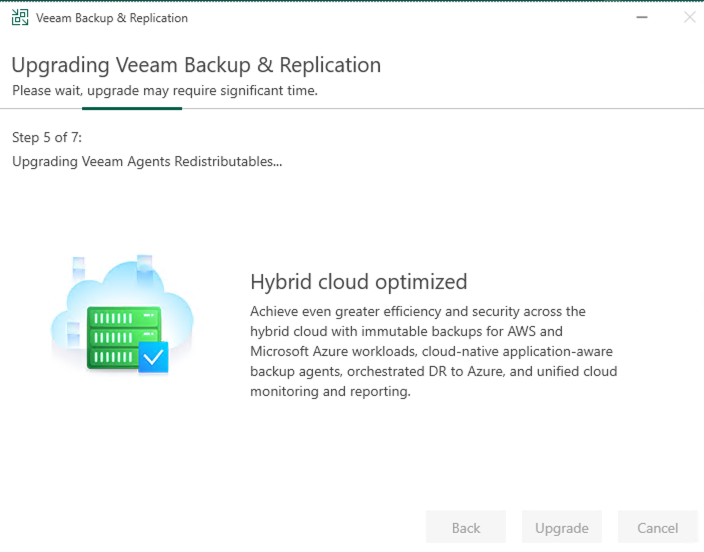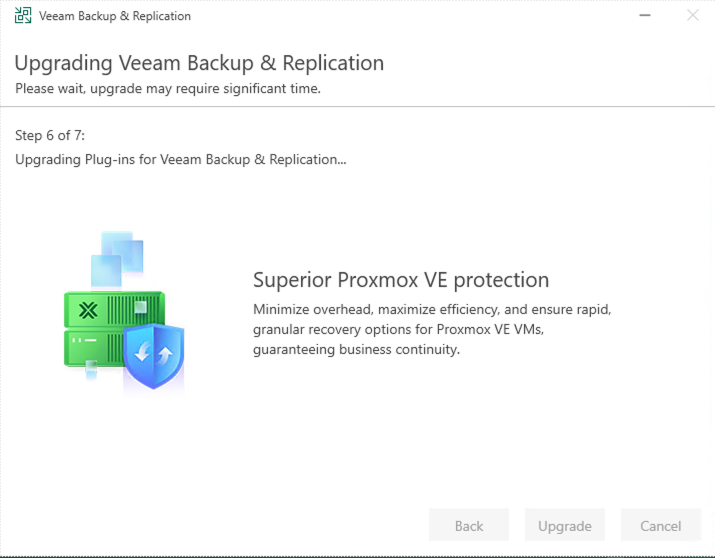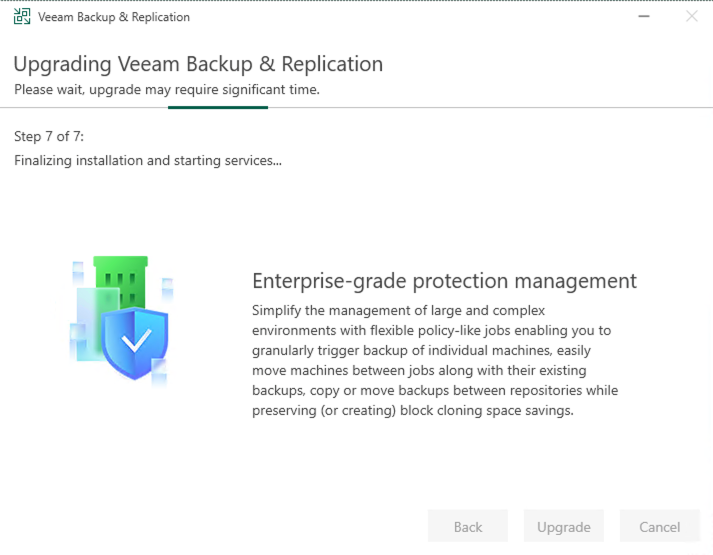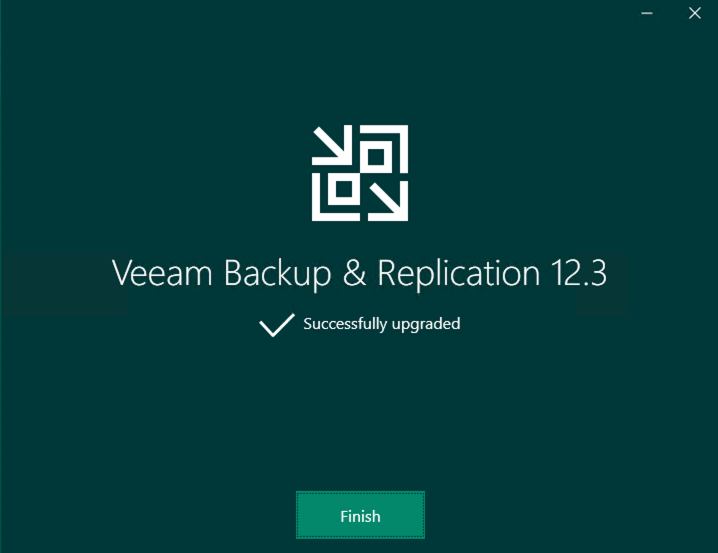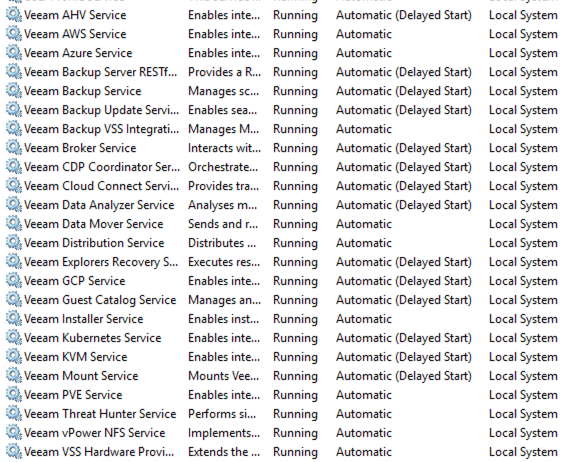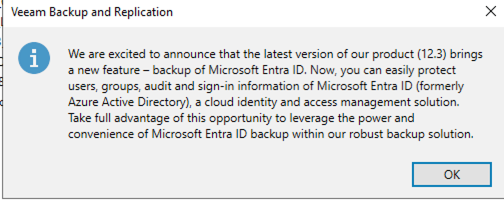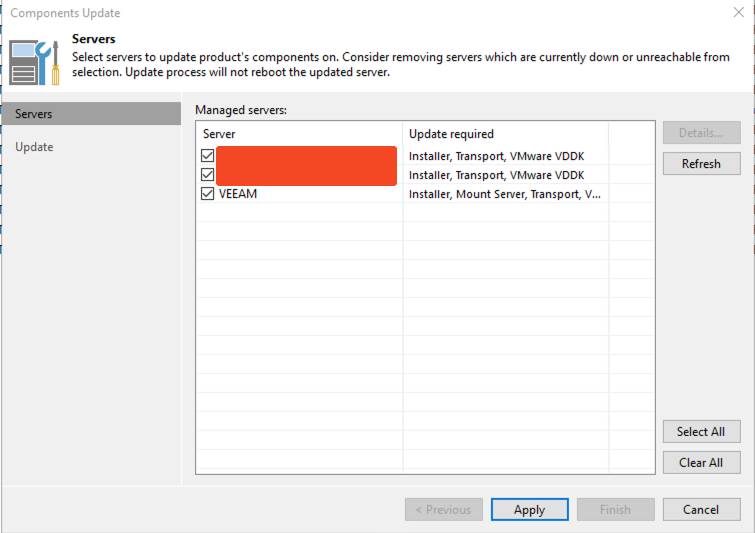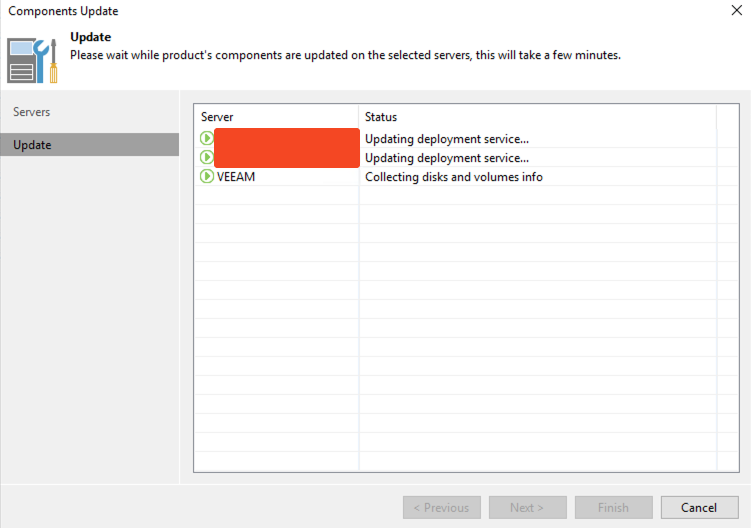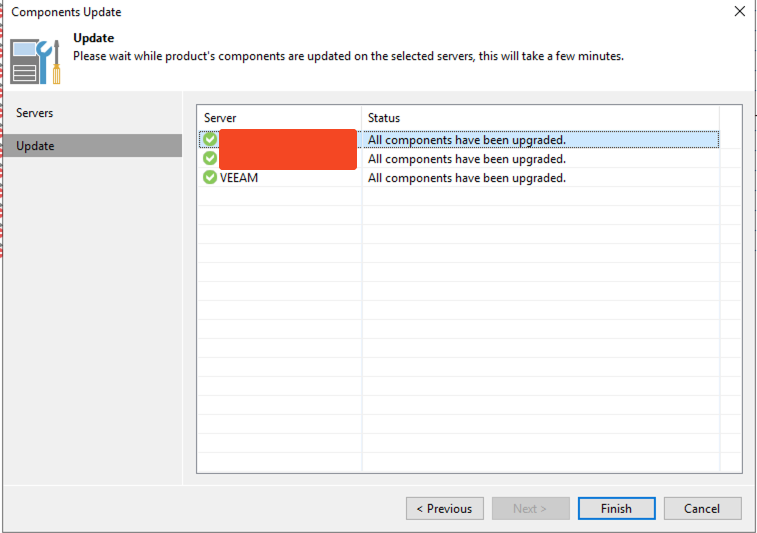The Czech VMware community met again on 20 November 2025 for another packed VMUGCZ event. With 100+ attendees, great speakers, and a day full of networking, it turned into one of the strongest meetups yet.
Morning Kickoff
The day started with registration and a warm cup of coffee, followed by a short welcome from the VMUGCZ leaders. From there, we jumped straight into the tech.
Agenda & Session Highlights

NSX VPC a Little Bit Deeper
Speaker: Jiří Viktorín (Arrow Electronics)
A solid deep dive into NSX VPC with practical insights for real deployments.
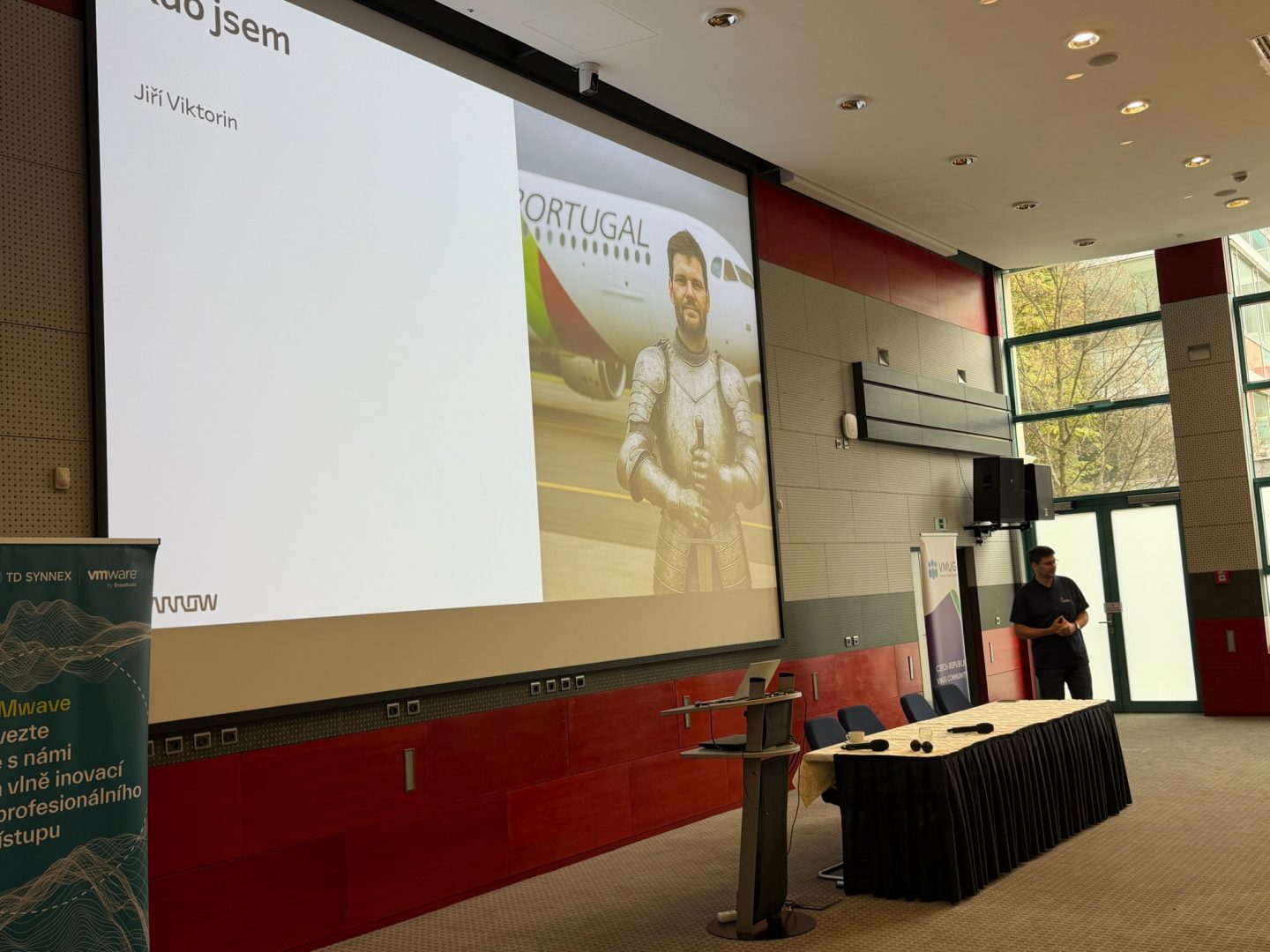
Veeam – Q4/2025 Update Edition
Speaker: Martin Beran (Veeam)
Martin walked through what’s new in the latest Veeam update. Backup folks had plenty to take home.

Absolute Immutability with Veeam and Object First!
Speaker: Roman Mazharov, Miroslav Hlúbik (Object First)
A strong session focused on modern immutability strategies using Veeam + Object First.


VCF 9 Architecture Whiteboard
Speaker: Karel Novák (Community Session)
Whiteboard-style, visual and easy to follow — a great explainer on what’s coming with VCF 9 design.

Lunch Break
A full hour to recharge, chat, and meet people from all corners of the Czech VMware ecosystem.
Afternoon Sessions
VCF Automation & Supervisor Services – Self-Service Consumption
Speakers: František Ferenčík, Marek Ištok (TD Synnex / VMware by Broadcom)
A look at automation workflows and how to deliver true self-service inside VCF.


Homelab Meets SAM2: Fine-Tune Like a Pro
Speaker: Dan Mičánek, Eva Mičánková (Community Session)
A fun, practical session about tuning your homelab. Dan joined the event with his daughter, which added a great personal moment.

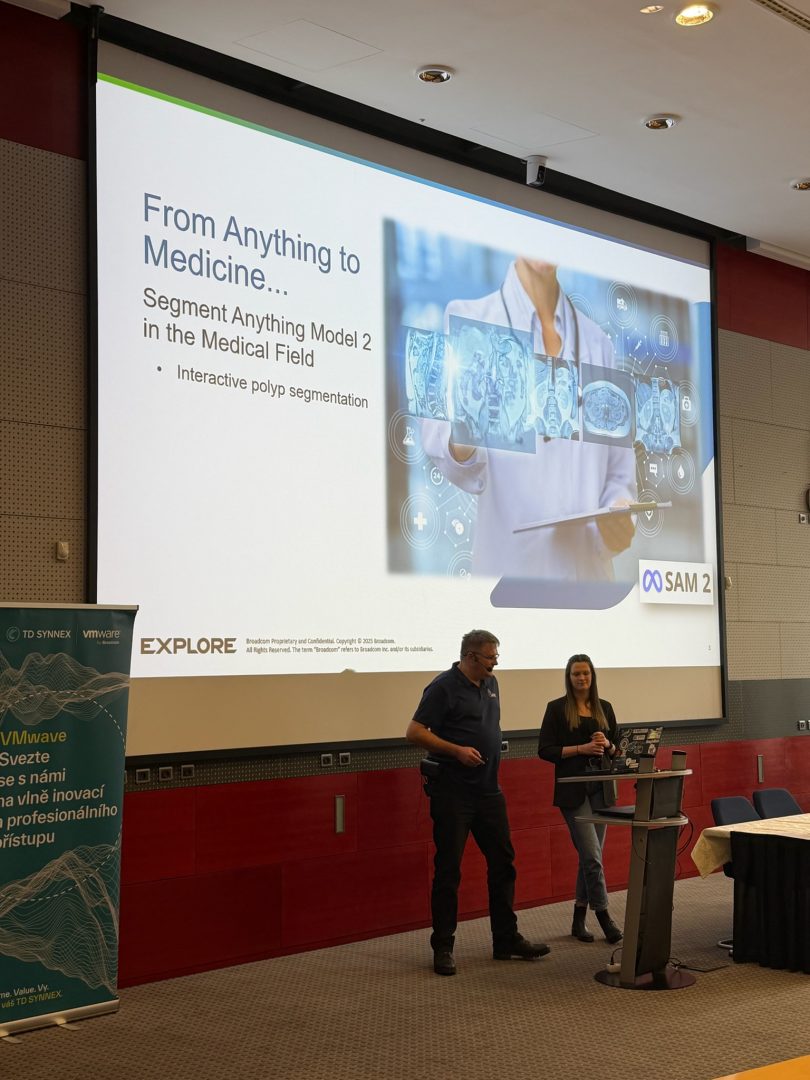
Upgrade to VCF 9
Speaker: Jakub Sojka (Community Session)
A clear guide through the VCF 9 upgrade path, including tips and gotchas.


AI (Actually Impressive)
Speaker: Josef Zach (Community Session)
A light but useful take on AI for infrastructure engineers — and yes, it was actually impressive.
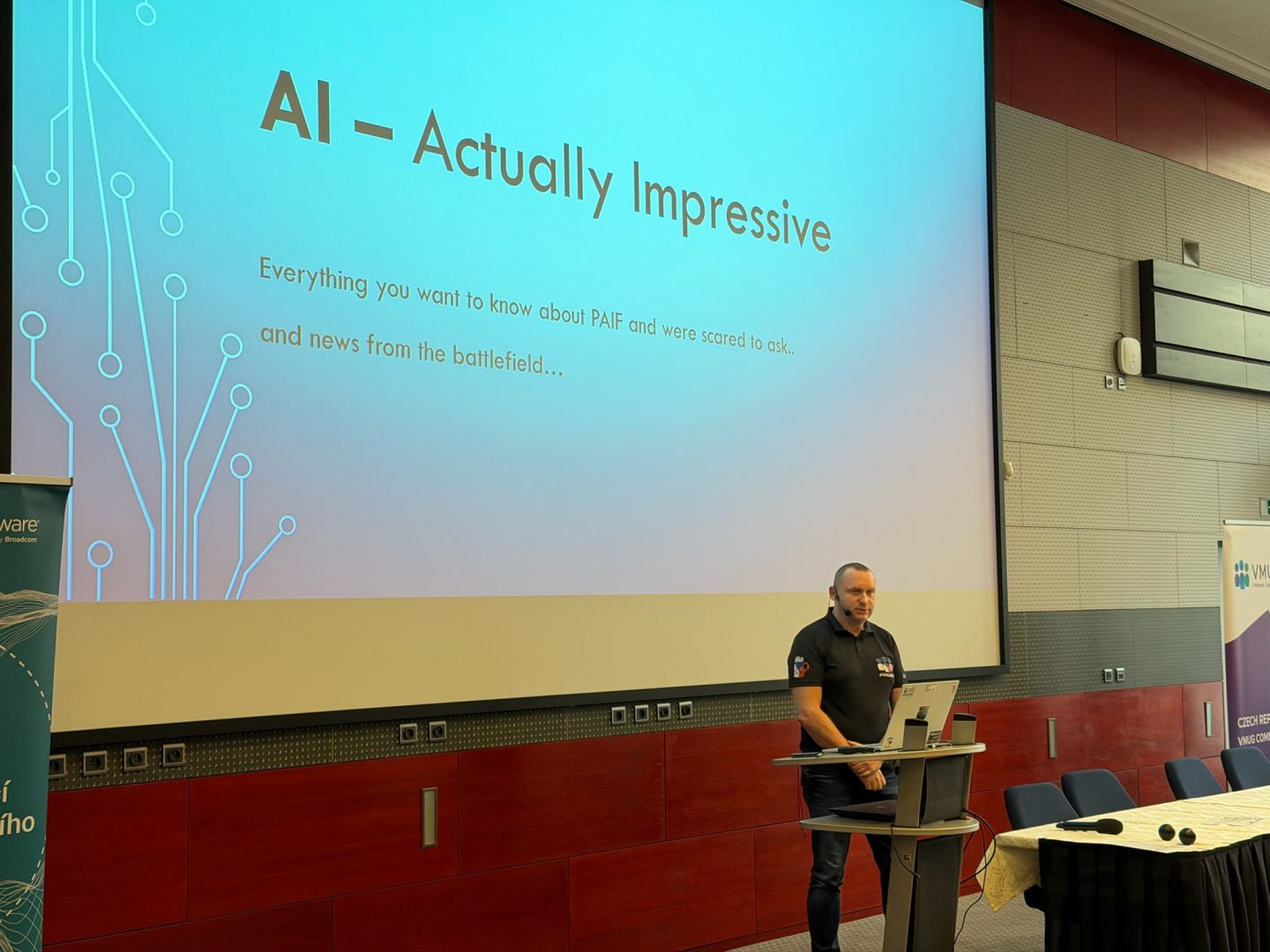

Broadcom Knights
The last three community sessions were proudly delivered by the Broadcom Knights, bringing lots of expertise and real-world insights.
Closing, Roundtable & Raffle
The day wrapped up with a relaxed roundtable featuring VMUG leaders and speakers.
Plenty of open discussion, questions, and final networking — and then the traditional raffle, which closed the event with good energy.
Huge Thanks to Our Sponsors
This event wouldn’t happen without great partners.
Thank you to:
OKsystem, Arrow, TD Synnex, Veeam, Object First and Broadcom

See you next time…
Mark your calendars! The next VMUGCZ meetup is coming on 21.5.2026. Don’t miss it! 😉
Photo gallery -> https://vpxd.dc5.cz/gallery/vmugcz/20251120/