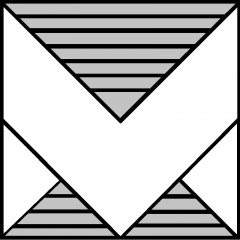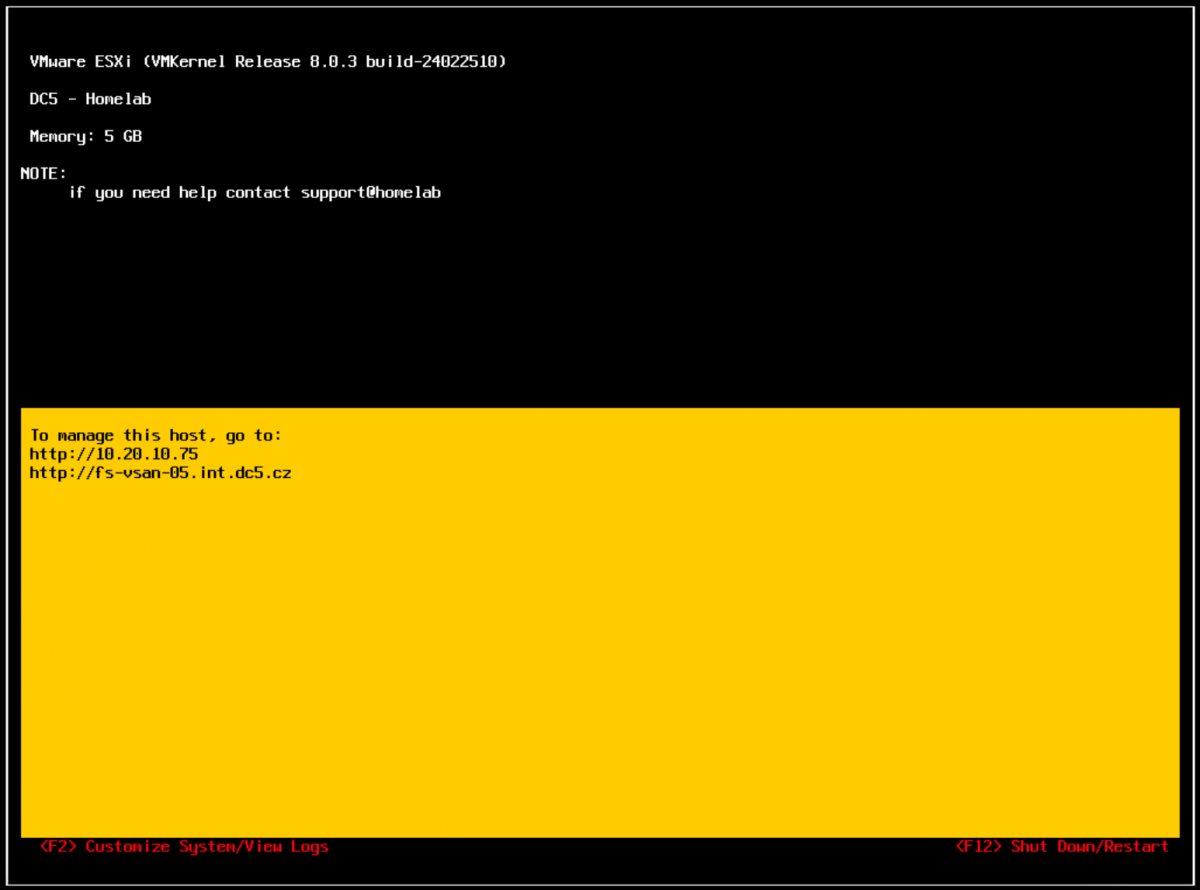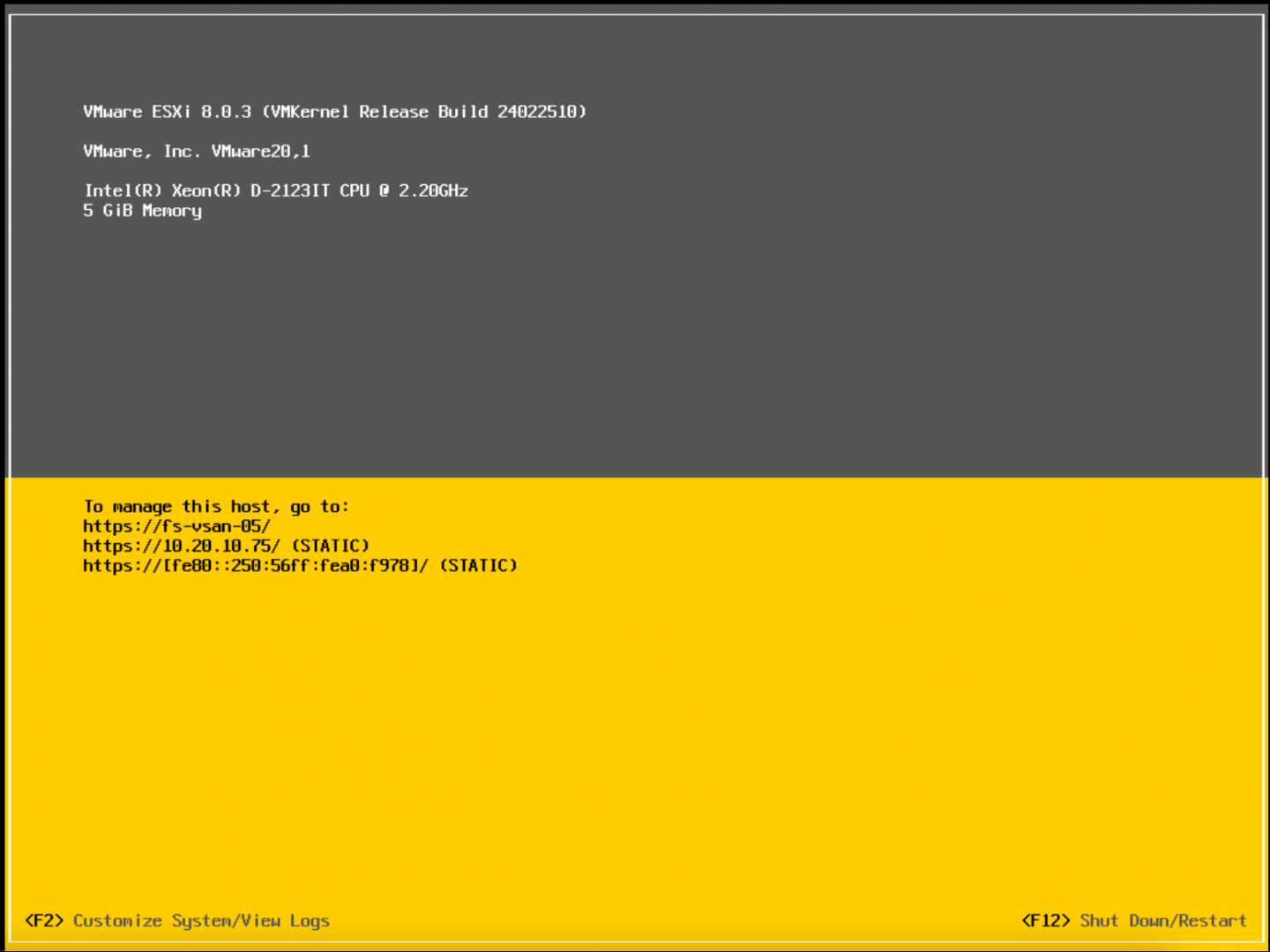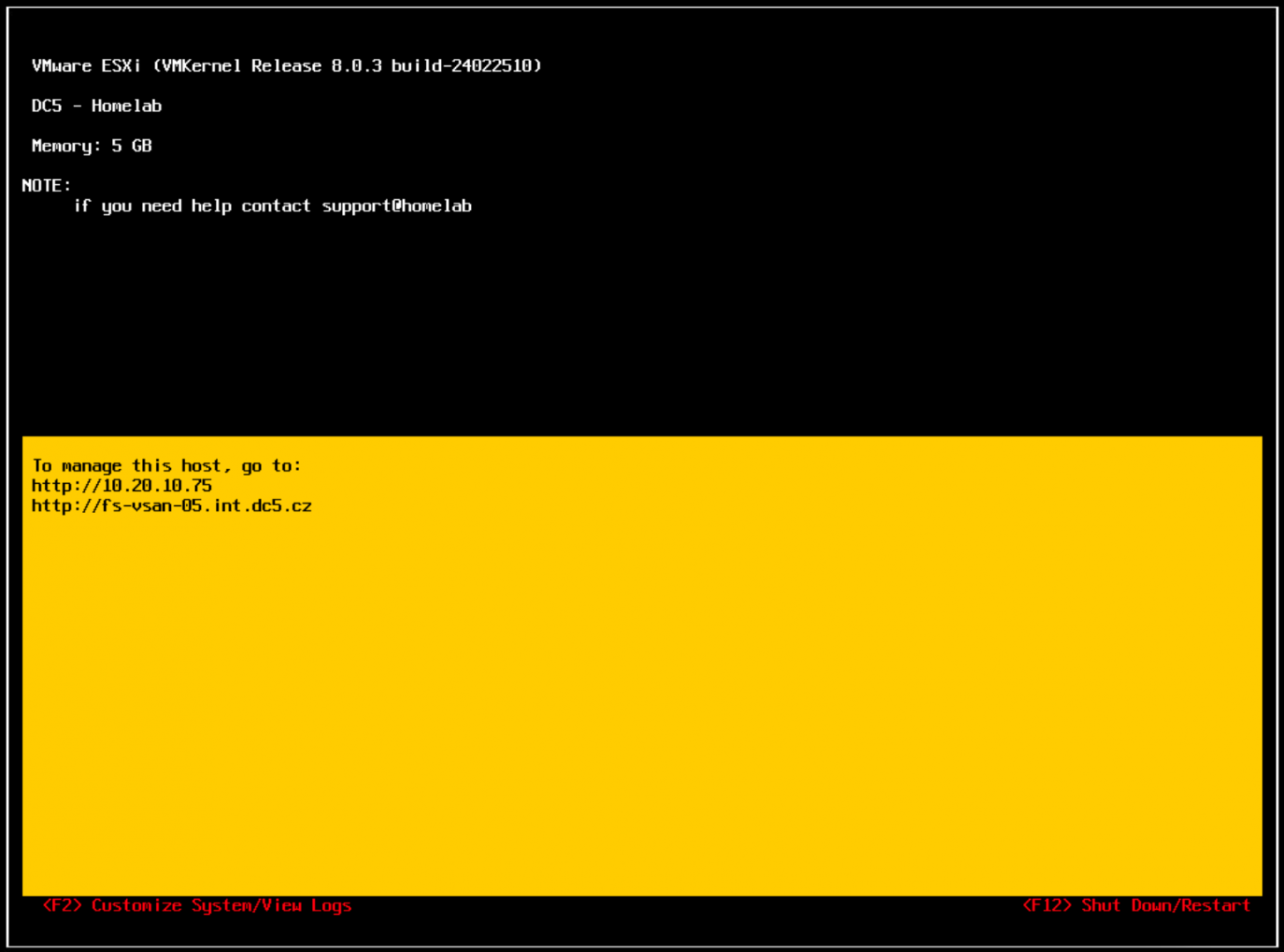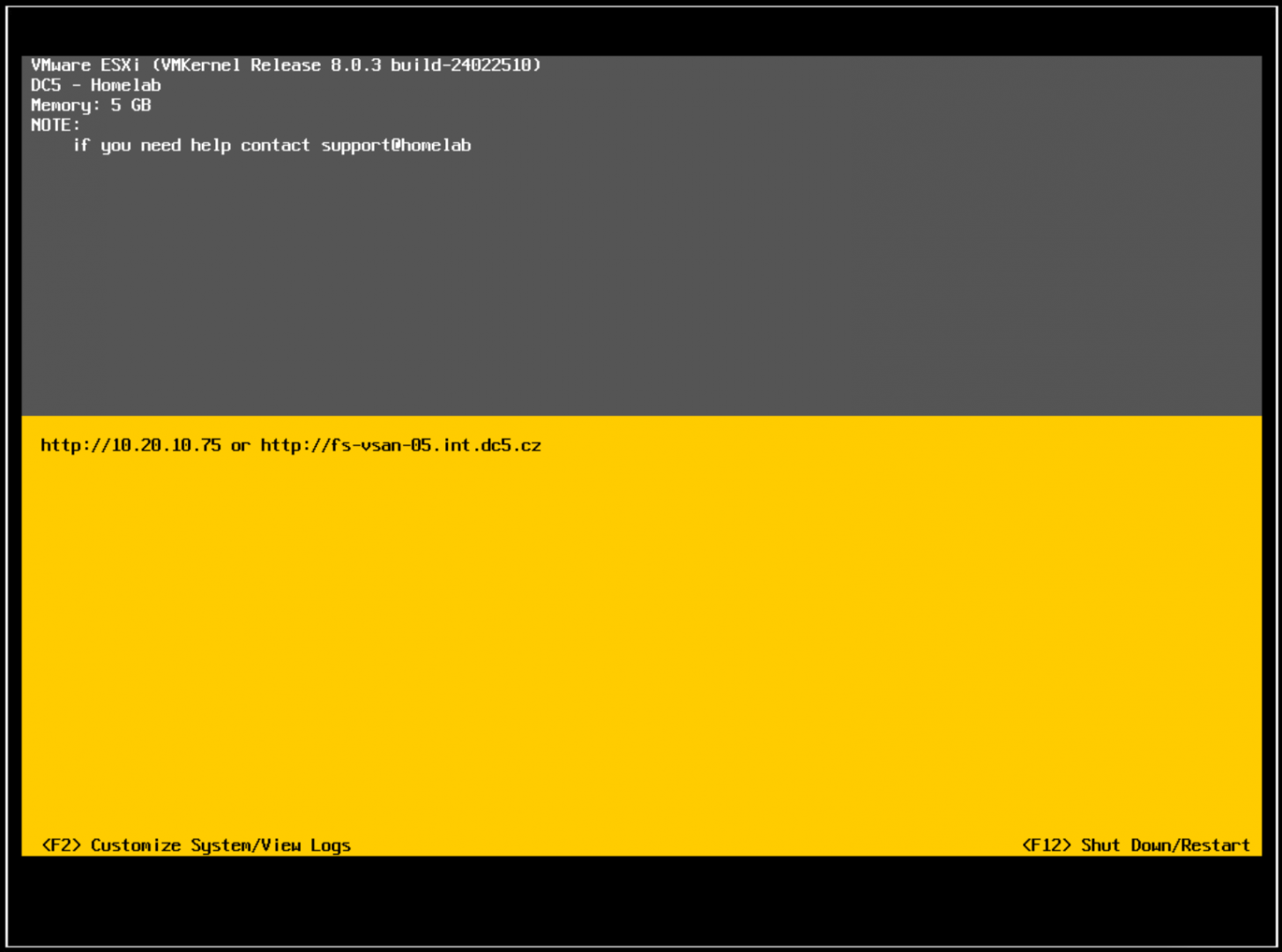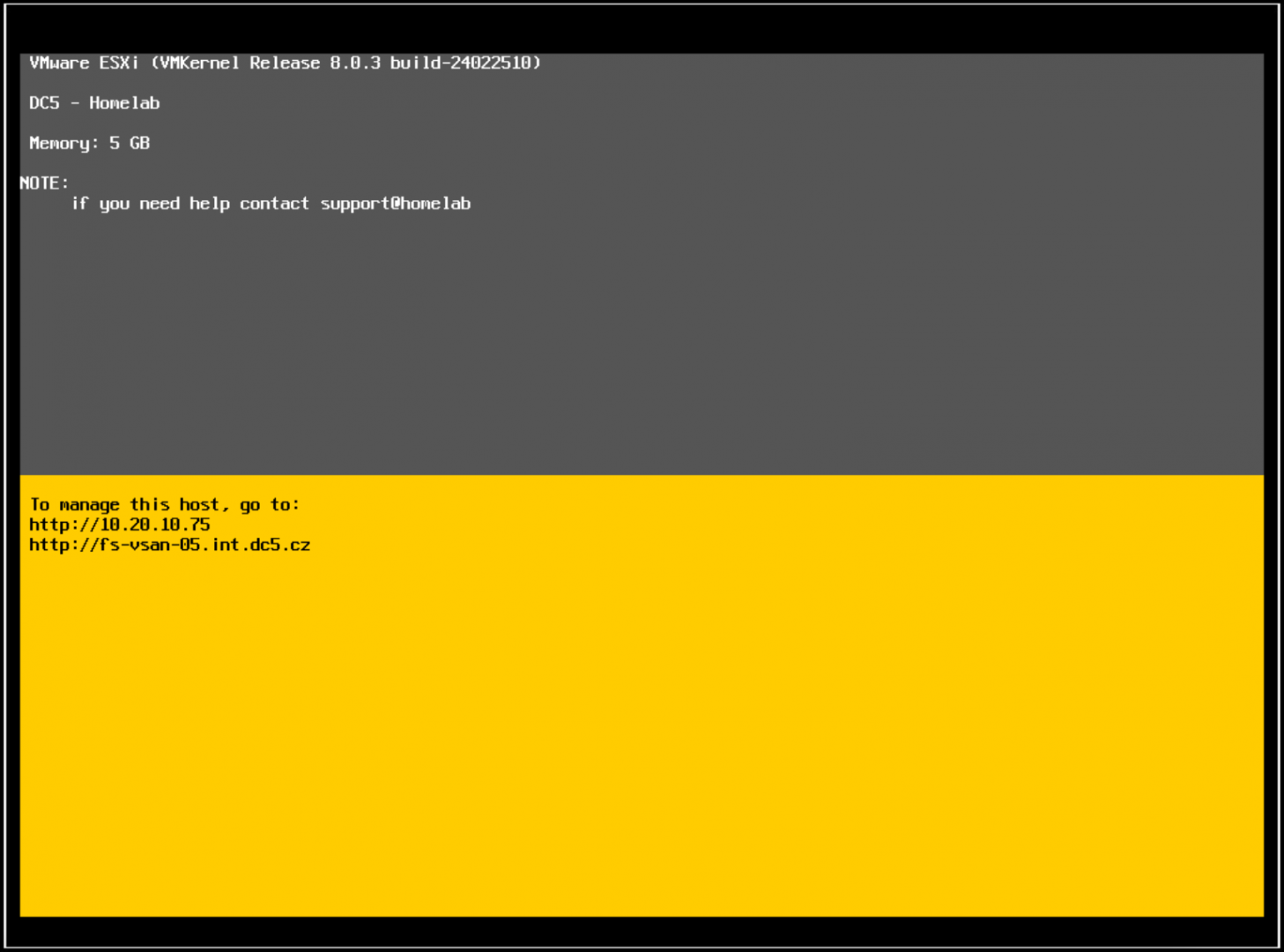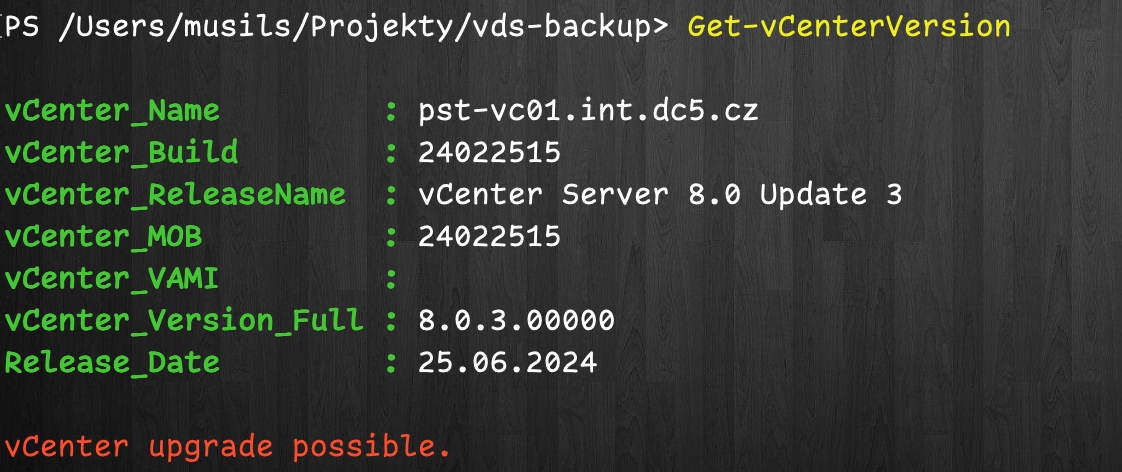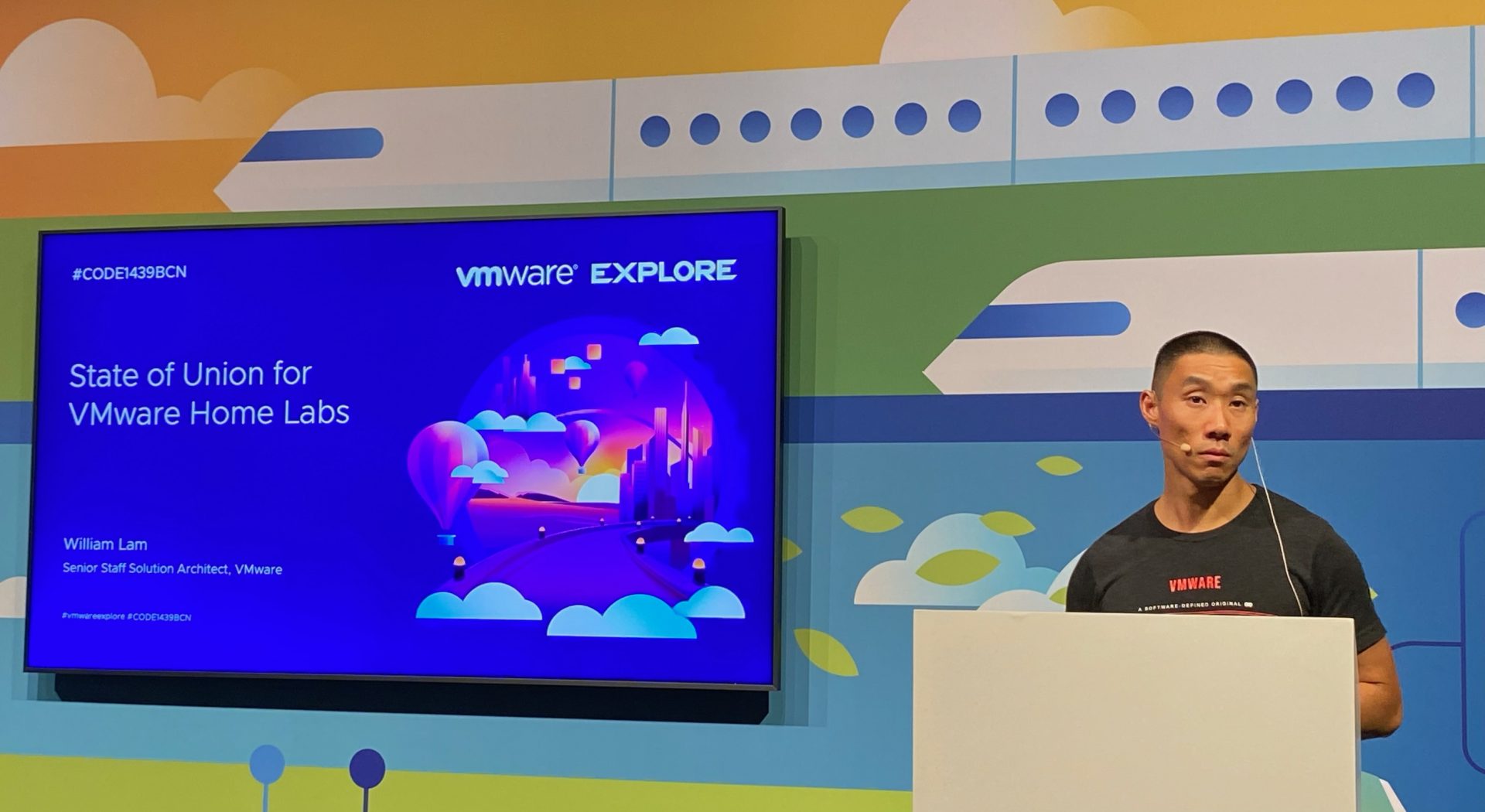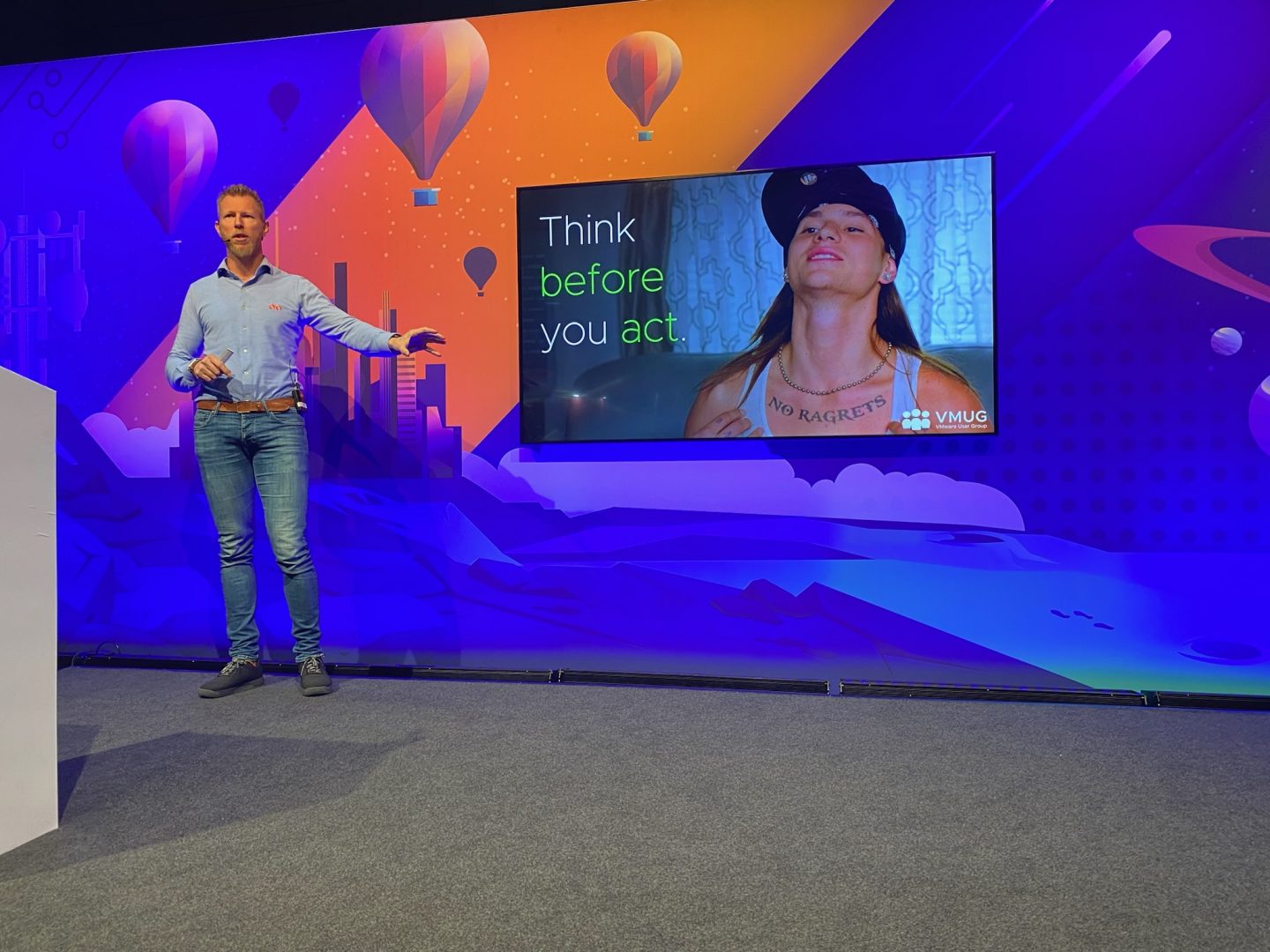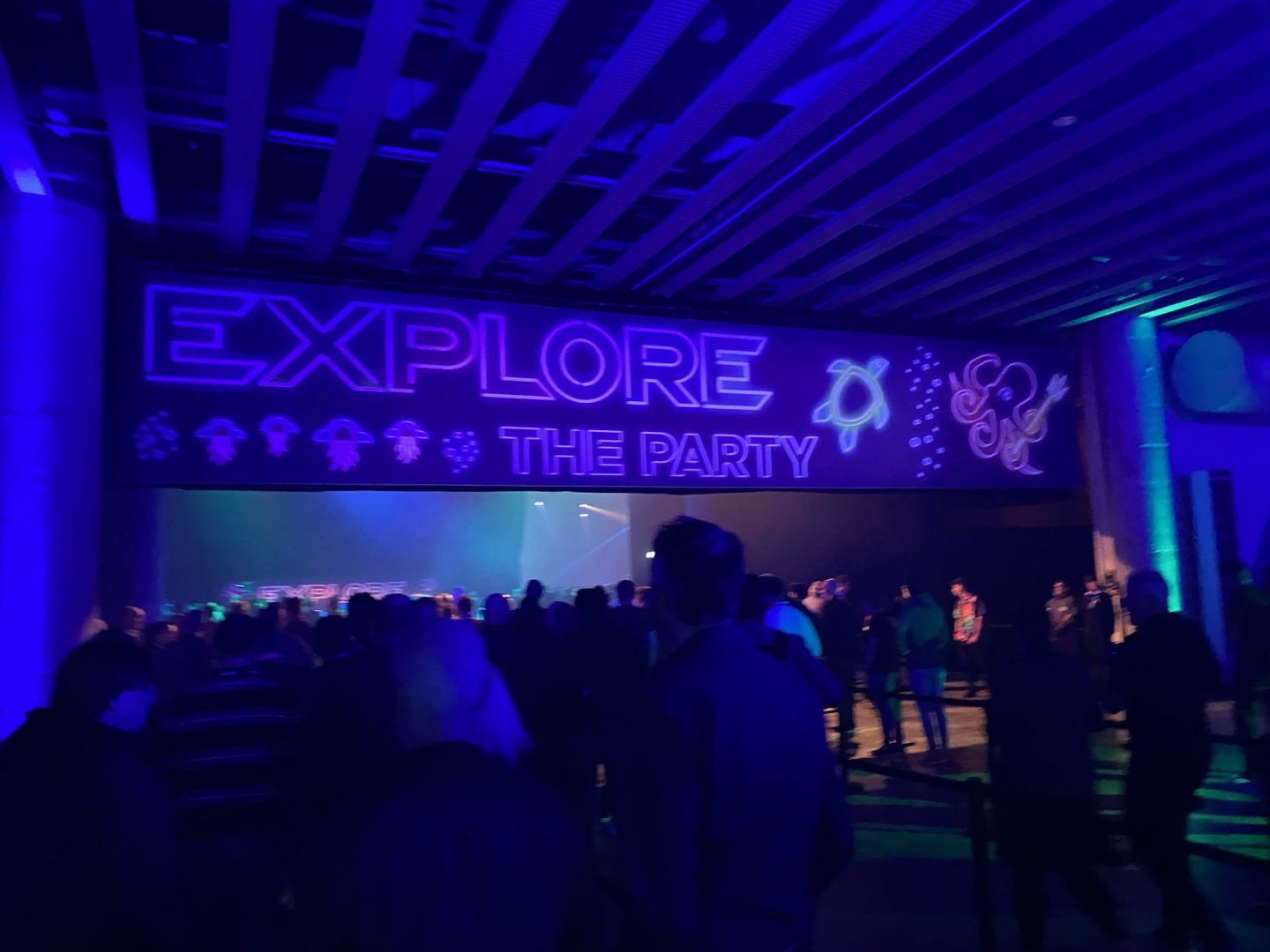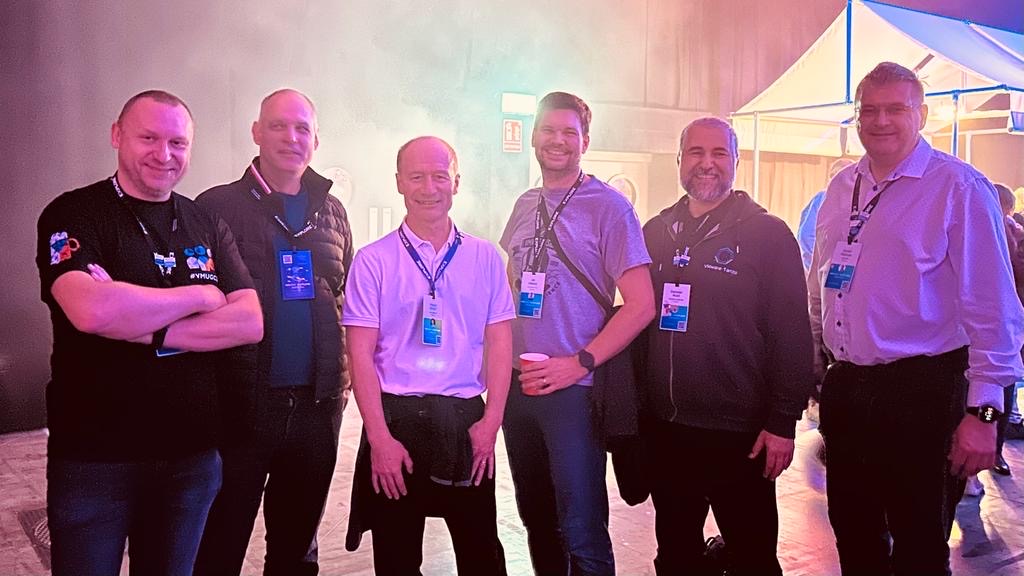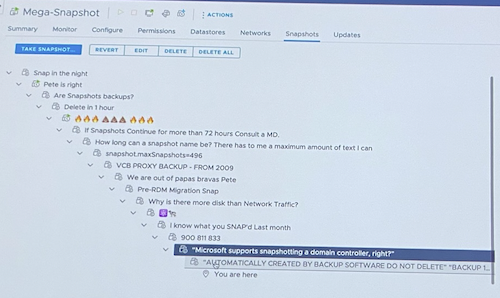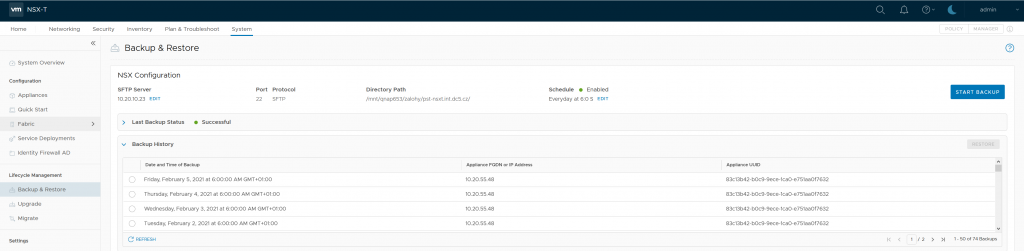Renaming or reordering vmnics on an ESXi host can be useful in various scenarios, such as standardizing network configurations or aligning network interface names across multiple hosts. This guide will show you how to achieve this using the ESXi command line.
Listing Current vmnic Aliases
Before making changes, it is essential to check the current vmnic assignments. You can do this with the following command:
localcli --plugin-dir /usr/lib/vmware/esxcli/int/ deviceInternal alias list
This command will return a list of all existing vmnic aliases and their corresponding bus addresses.
Bus type Bus address Alias -------- ------------------- ----- pci m01000300 vmhba0 pci m01000b00 vmnic0 pci p0000:00:07.1 vmhba1 pci m02001300 vmnic1 logical pci#m01000300#0 vmhba0 logical pci#p0000:00:07.1#0 vmhba1 logical pci#p0000:00:07.1#1 vmhba64 logical pci#m02001300#0 vmnic1 logical pci#m01000b00#0 vmnic0
When a nic is controlled by a native driver, then there are actually two aliases associated with the device: a pci alias for the pci device and a logical alias for the uplink logical device.
[root@fs-vsan-05:~] localcli --plugin-dir /usr/lib/vmware/esxcli/int deviceInternal alias list | grep vmnic1
pci m02001300 vmnic1
logical pci#m02001300#0 vmnic1
When the logical alias is present, then both the pci alias and logical alias need to be renamed !
Changing a vmnic Name
Make sure you have console access before starting the upcoming steps.
To change the name of a specific vmnic, use the following commands. Replace vmnic5 with the desired new alias and update the bus-address accordingly.
localcli --plugin-dir /usr/lib/vmware/esxcli/int deviceInternal alias store --bus-type pci --alias vmnic5 --bus-address m02001300
localcli --plugin-dir /usr/lib/vmware/esxcli/int deviceInternal alias store --bus-type logical --alias vmnic5 --bus-address pci#m02001300#0
Once the commands have been executed, you need to reboot the ESXi host for the changes to take effect.
reboot
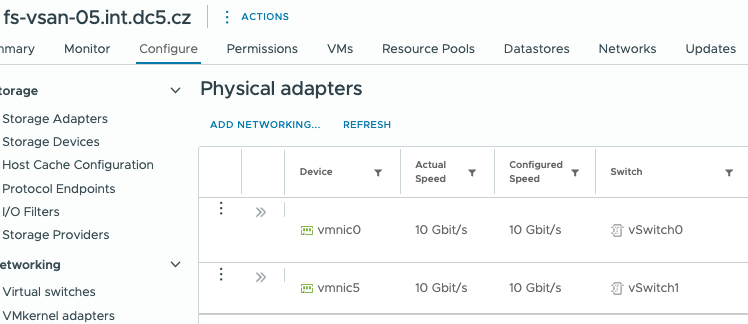
Having Some Fun with vmnic Naming
If you want to experiment and see how ESXi handles long vmnic names, you can try something fun like this:
localcli --plugin-dir /usr/lib/vmware/esxcli/int deviceInternal alias store --bus-type pci --alias vmnic1234567890 --bus-address m02001300
localcli --plugin-dir /usr/lib/vmware/esxcli/int deviceInternal alias store --bus-type logical --alias vmnic1234567890 --bus-address pci#m02001300#0
reboot
While ESXi generally follows a strict naming convention, pushing its limits can be an interesting experiment!

Conclusion
Renaming vmnics in ESXi via the command line is a straightforward process that requires just a few commands and a reboot. Whether you’re restructuring network configurations or just having a bit of fun, these steps will help you modify your ESXi network interfaces with ease.
Related KB: https://knowledge.broadcom.com/external/article/324534/