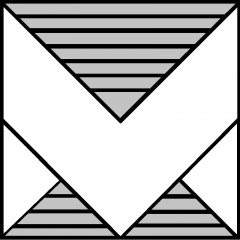-
VMUG Czech Republic – Autumn Community Event on 20.11.2025

A quick recap of the VMUGCZ meetup on 20.11.2025 — packed sessions, 100+ attendees, Broadcom Knights community talks, Veeam Q4 updates, networking, and the closing raffle. Photos included at the end of the post.
-
🔐 Check VMware ESXi Hosts for Ransomware Protection with PowerCLI
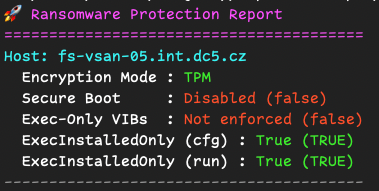
Cybersecurity threats, especially ransomware, are constantly evolving, so it’s important to regularly audit your ESXi hosts to ensure they have the proper protections enabled. Today I want to share a simple but effective PowerCLI script, Get-RansomwareProtectionStatus, that quickly checks your VMware hosts for important ransomware-related security configurations. 🚀 What This Script DoesThis script focuses on…
-
Step by Step vCenter Server 9.0 Installation with Screenshots
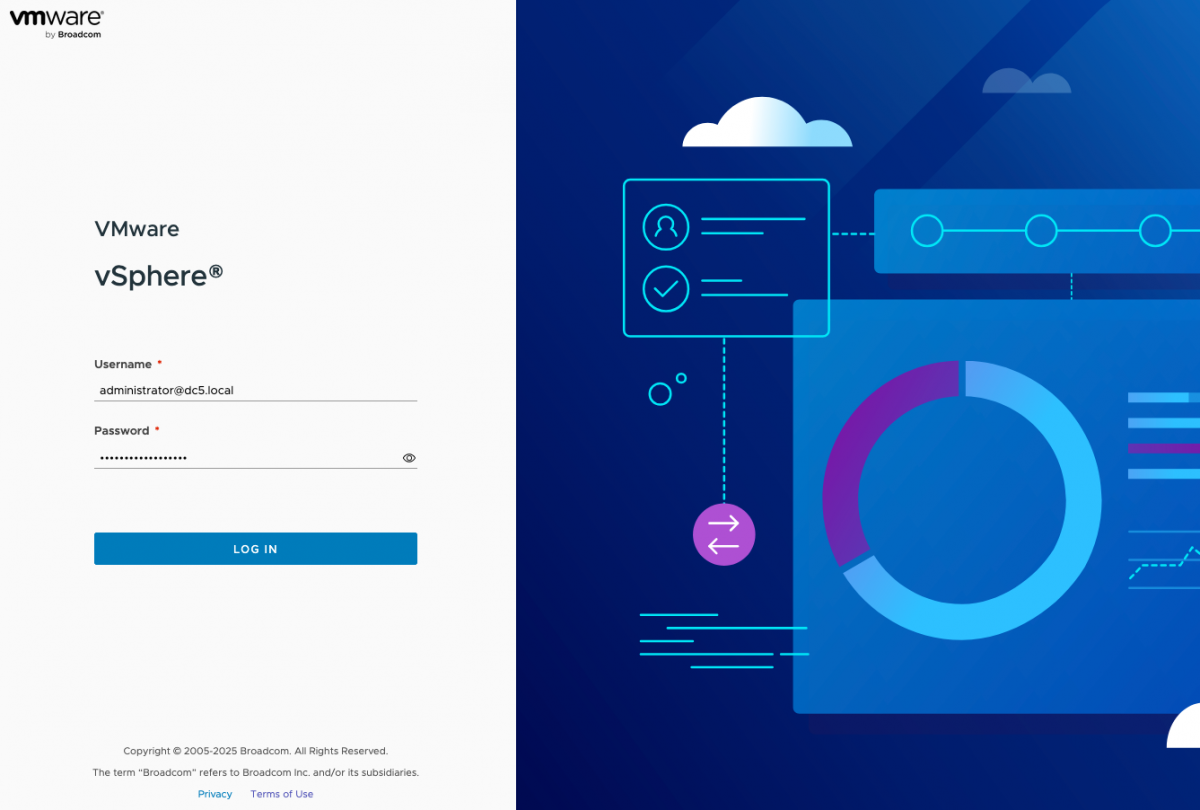
In this post, I’ll walk you through the installation step by step, with screenshots for every important click along the way. Whether you’re setting up a lab or preparing for production, these pictures will make sure you don’t miss a thing. Let’s dive in! Mount ISO image and run installer Deploy new vCenter Server Check…
-
VCF 9 – How to download files for Installer offline depot and how to download all files with vcf-download-tool
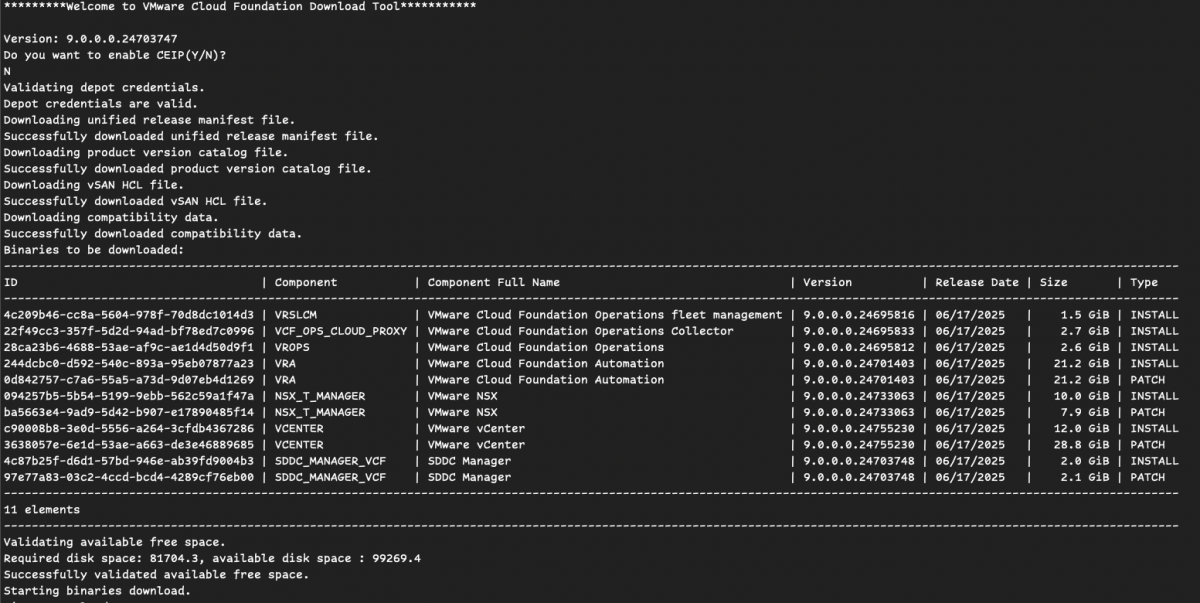
The VCF Download Tool is a handy CLI that makes grabbing and managing VMware Cloud Foundation (VCF) bits a breeze. You’ll get commands to download, upload, list, and clean up binaries and metadata for your VCF releases, plus easy setup, teardown, and running of the Update Manager Download Service (UMDS). In short, it’s your one-stop…
-
vNIC Speed Management with powershell (PowerCLI)
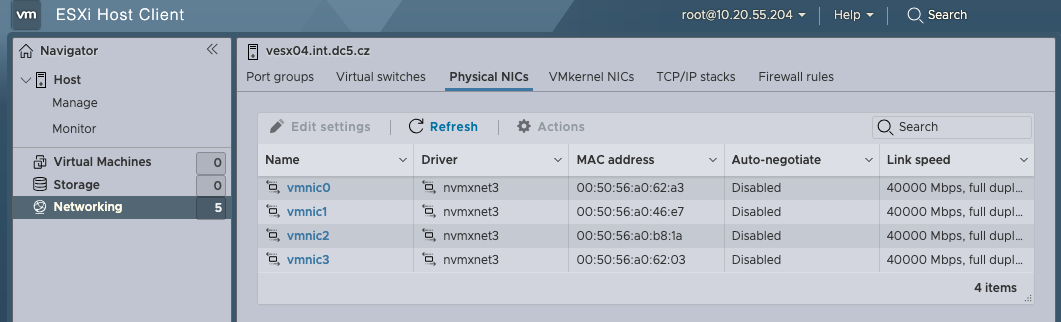
Managing virtual network interfaces (vNICs) effectively is crucial for VMware administrators who want to optimize their virtual infrastructure. It’s important to note that modifying a VM’s in-guest virtual networking adapter link speed addresses OS or application-level limitations related to the default detected 10Gb speed of the vmxnet3 adapter. However, keep in mind that the actual…
-
VMware Cloud Foundation 9.0 Hands-on Labs
Discover the new VMware Cloud Foundation 9.0 Hands-on Labs – 100% free to use and ready to go with zero setup required. direct link to new labs -> https://labs.hol.vmware.com/HOL/catalog?catalogs=VCF%209.0%20GA There is a 5 new VCF9 labs Here’s what you’ll dive into: more info in official blog here: https://blogs.vmware.com/cloud-foundation/2025/06/19/vmware-cloud-foundation-9-0-hands-on-labs-dive-in-and-unlock-your-potential/
-
VMUG Czech Republic: Deep Dive into VCF Networking, Kubernetes Integration, and Cybersecurity

On an inspiring day at Greenpoint Prague, we gathered for the VMware User Group (VMUG) Czech Republic event, which I had the pleasure of organizing alongside Josef Zach. The venue buzzed with energy as we eagerly anticipated a day filled with insightful sessions and vibrant networking. The day started strong with Karel Novak‘s compelling session,…
-
VMUG Connect 2025 Recap: From Brewery Chats to Certification Success!

Just got back from VMUG Connect 2025 in Saint Louis, and what an incredible experience it was! From the moment I landed, the energy was buzzing, and kicking off the event at the pre-connect gathering in a Budweiser brewery set the perfect casual tone to network and catch up with friends and peers from around…
-
My VMUG Leader Summit 2025 Experience in Saint Louis!
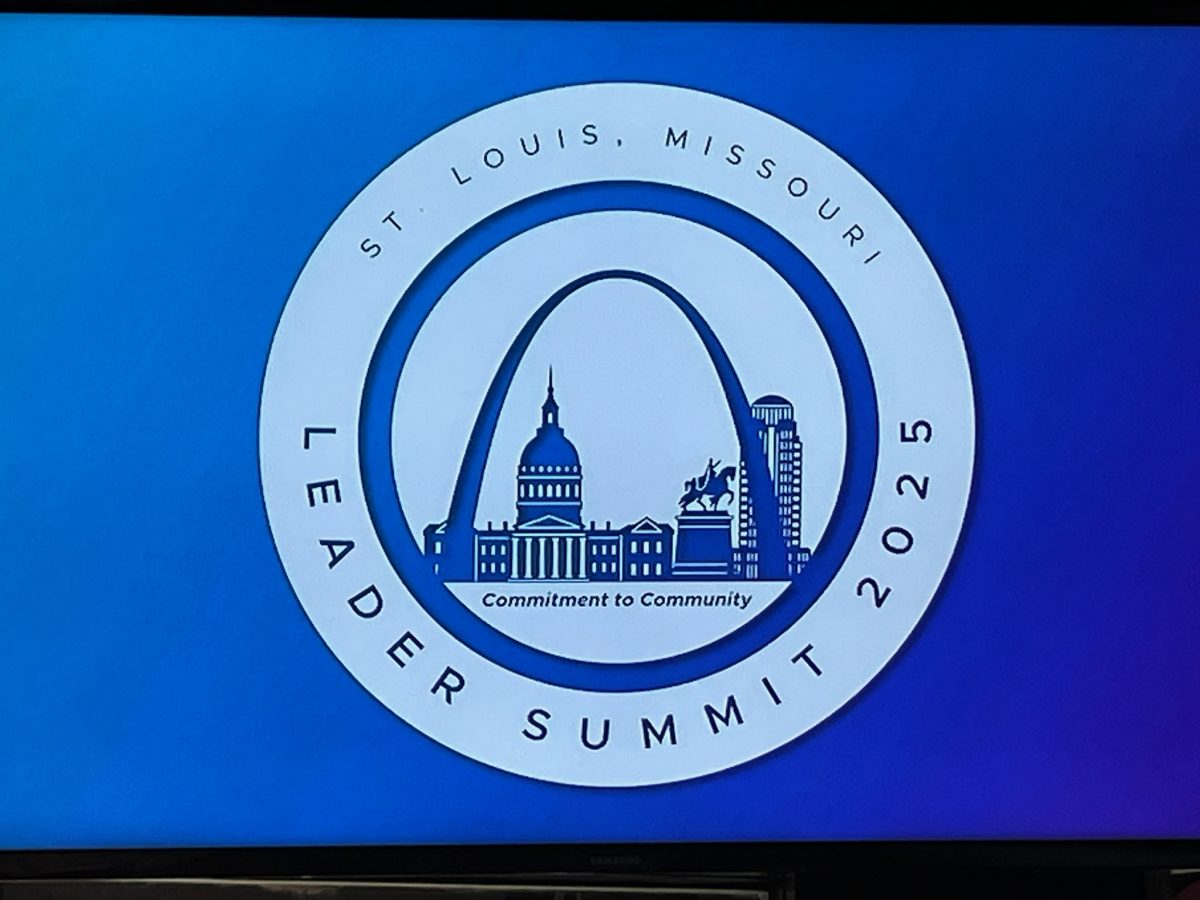
I recently had the fantastic opportunity to travel from the Czech Republic to Saint Louis, USA, for the 2025 VMUG Leader Summit. As a proud Czech Republic VMUG Leader, this journey was particularly exciting for me—filled with long flights, amazing people, and tons of great insights. My trip began in Prague, with stopovers in Amsterdam…
-
How to Suppress ESXi Shell Warnings with PowerCLI

If you’re managing VMware environments, you might occasionally run into persistent shell warning alerts in your ESXi hosts. Thankfully, you can quickly find and suppress these warnings with a bit of PowerCLI magic. Check for ESXi Hosts with Shell Warnings Show the actual advanced settings on all hosts. Log into vCenter using PowerCLI and run…
My older posts -> HERE .
VMware Advocacy
- vDefend Security Services Platform and Security…vDefend Security Services Platform and Security Segmentation – Part 3 – NSX Onboarding and Feature Activation. – #vExpert Harikrishnan T. vDefend Security Services Platform and Security… Welcome back!!! We are at Part 3 of the blog series on vDefend Security Services Platform and Security Segmentation. In this chapter we will onboard the NSX manager cluster … Continue reading “vDefend Security Services Platform and Security…”
- Adding Tags to your VMs in VCF Automation…Adding Tags to your VMs in VCF Automation Blueprints. – #vExpert Brock Peterson Adding Tags to your VMs in VCF Automation… I’ve created various Blueprints in my VCF Automation environment, addressing different customer demands. I’d like users deploying VMs via the Generic VM Blueprint to add vSphere Tags to their deployments, this is what I … Continue reading “Adding Tags to your VMs in VCF Automation…”
- The VMware Cloud Foundation 9.0 Latency DiagramVMware Configuration Maximum tool | 🚨 📢 🥳 The VMware Cloud Foundation 9.0 Latency diagram is now officially available on the Ports and Protocols website under Network Diagrams –> VMware Cloud Foundation. This official guide should be printed out and on every Architect and Admin’s wall! #VCF #VMware #LAG #vExpert The VMware Cloud Foundation 9.0 … Continue reading “The VMware Cloud Foundation 9.0 Latency Diagram”
- Private Cloud Operations Made EasyManaging private cloud doesn’t need to be hard. VMware Cloud Foundation makes operations simple, governance, and streamlined workflows built in. Learn how: #VCF #PrivateCloud #CloudOps #InfrastructureAsCode Private Cloud Operations Made Easy Managing private cloud doesn’t need to be hard. VMware Cloud Foundation makes operations simple, governance, and streamlined workflows built in. Learn how: #VCF #PrivateCloud … Continue reading “Private Cloud Operations Made Easy”
- Have We Reached a Public Cloud Tipping Point? Have We Reached a Public Cloud Tipping Point? Part 1 of 2: Escalating outages in 2025, combined with evolving security risks, are causing more organizations to rethink their cloud strategy … Read on. Have We Reached a Public Cloud Tipping Point? Part 1 of 2: Escalating outages in 2025, combined with evolving security risks, … Continue reading “Have We Reached a Public Cloud Tipping Point? ”
Most Viewed Posts
- VCSA – vCenter Server Appliance 6.5 – backup – troubleshooting (3,869)
- NSX-T upgrade to 3.1.1 with few issues. (2,304)
- Easily Identify Your vCenter Version and Update Needs with PowerShell (Get-vCenterVersion) (2,173)
- HCI Bench – vSAN performance tool – Part 2: Configuration (2,157)
- Download URLs for VMware vSphere C# Client (KB 2089791) (2,105)
- How to Quickly Check/Backup ESXi Host TPM Encryption Recovery Key Using PowerCLI (1,842)
- VMware ESXi 6.0, Patch ESXi-6.0.0-20170604001-standard (2149958) (1,806)
- Centralized ESXi Logs: Quick Guide to Syslog Configuration (WebUI & CLI) (1,760)
- How to Change vmnic Name on an ESXi Host via Command Line (1,759)
- Experience Complimentary Digital Learning from… (1,738)
SDDC in pocket – virtualization, cloud, networking, storage, devops, cloudops
ARROW automation Backup Cloud encryption esxcli esxi Foundation key nuc ObjectFirst OKSYSTEM powercli powershell protection ransomware recovery script security shell speed step-by-step TDSYNNEX tp-link tpm update upgrade vCenter vcf vcf9 VCSA veeam vib VM VMUG VMUGCZ VMware vNIC warnings